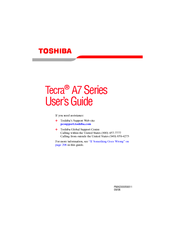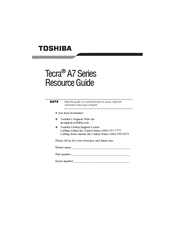Toshiba Tecra A7 Series Manuals
Manuals and User Guides for Toshiba Tecra A7 Series. We have 3 Toshiba Tecra A7 Series manuals available for free PDF download: User Manual, Resource Manual
Advertisement
Advertisement
Advertisement