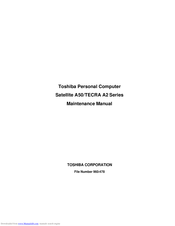Toshiba Tecra A2 Series Manuals
Manuals and User Guides for Toshiba Tecra A2 Series. We have 2 Toshiba Tecra A2 Series manuals available for free PDF download: Maintenance Manual, User Manual
Toshiba Tecra A2 Series Maintenance Manual (338 pages)
Maintenance Manual
Table of Contents
-
-
-
CD-ROM Drive30
-
Keyboard37
-
Power Supply42
-
-
Main Battery44
-
-
-
Ac Adapter48
-
-
-
Figure53
-
-
-
Procedure 185
-
Procedure 188
-
Procedure 1102
-
-
-
Subtest Names117
-
System Test119
-
Memory Test123
-
Keyboard Test125
-
Display Test128
-
Floppy Disk Test131
-
Printer Test133
-
ASYNC Test135
-
Hard Disk Test137
-
Real Timer Test140
-
NDP Test142
-
Expansion Test143
-
IEEE1394 Test151
-
FDD Cleaning167
-
Operations167
-
Log Utilities168
-
Operations168
-
Running Test170
-
Operations170
-
-
Operations173
-
-
Operations178
-
Setup179
-
-
-
Overview205
-
Before You Begin207
-
Grip Color210
-
Screw Notation211
-
-
Battery Pack212
-
PC Card214
-
-
Memory Module215
-
MDC Modem217
-
Hdd219
-
Mini PCI Card222
-
Cooling Fin/Cpu224
-
Keyboard229
-
Switch Board233
-
Optical Drive235
-
Display Assembly237
-
Sound Board241
-
Connector Board243
-
Fan245
-
-
Battery Latch249
-
Battery Lock250
-
Battery Lock251
-
Touch Pad253
-
Latch Assembly261
-
-
Appendix
273-
Board Layout273
-
Pin Assignment273
-
Key Layout274
-
Reliability275
-
-
System Board291
-
-
-
Keyboard Layout331
-
-
Advertisement
Toshiba Tecra A2 Series User Manual (256 pages)
A2 User's Guide
Table of Contents
-
Introduction36
-
This Guide37
-
Safety Icons38
-
-
-
File Names94
-
Using PC Cards101
-
Hot Swapping101
-
-
-
-
Battery Notice115
-
-
Conserving Power128
-
-
-
Fn-Esse161
-
TOSHIBA Console165
-
Network166
-
Security166
-
Mouse Utility168
-
Hotkey Utility169
-
TOSHIBA HW Setup171
-
-
-
-
A Plan of Action191
-
Memory Problems195
-
Display Problems197
-
PC Card Problems203
-
Printer Problems206
-
Modem Problems207
-
-
-
Before You Call209
-
-
-
Volume Mute213
-
Stand by Mode215
-
Hibernation Mode216
-
Display Modes217
-
-
-
Toshiba Computer220
-
-
-
Getting Started221
-
-
Profile Settings227
-
Quick Connect229
-
Glossary234
-
Index249
-
Advertisement