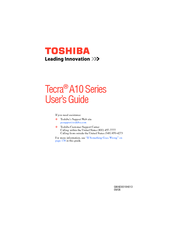Toshiba Tecra A10 Series Laptop Manuals
Manuals and User Guides for Toshiba Tecra A10 Series Laptop. We have 5 Toshiba Tecra A10 Series Laptop manuals available for free PDF download: User Manual, Manual Del Usuario, Manual
Toshiba Tecra A10 Series User Manual (262 pages)
A10-S3551 User's Guide
Table of Contents
-
Introduction37
-
This Guide39
-
Safety Icons40
-
-
-
-
-
Battery Notice110
-
Power Management111
-
-
Traveling Tips126
-
-
Web Camera137
-
Using PC Cards137
-
-
TOSHIBA Assist144
-
Connect145
-
Secure146
-
Protect & Fix147
-
Optimize148
-
-
Mouse Utility161
-
Configfree175
-
-
-
-
A Plan of Action185
-
Memory Problems187
-
Display Problems190
-
PC Card Problems195
-
Printer Problems197
-
Modem Problems198
-
-
-
Hot Key Cards211
-
-
Card Case214
-
-
Volume Mute216
-
Power Plan218
-
-
-
-
-
Desktop234
-
-
-
User Account236
-
Control236
-
-
Glossary241
-
Index255
Advertisement
Toshiba Tecra A10 Series User Manual (252 pages)
A10-S3501 User's Guide
Table of Contents
-
Introduction36
-
This Guide38
-
Safety Icons39
-
-
-
-
-
Battery Notice109
-
Power Management110
-
-
Traveling Tips125
-
-
Web Camera136
-
Using PC Cards136
-
-
TOSHIBA Assist143
-
Connect144
-
Secure145
-
Protect & Fix146
-
Optimize147
-
-
Mouse Utility160
-
Configfree174
-
-
-
-
A Plan of Action184
-
Memory Problems186
-
Display Problems189
-
PC Card Problems194
-
Printer Problems196
-
Modem Problems197
-
-
-
Hot Key Cards210
-
-
Card Case213
-
-
Volume Mute215
-
Power Plan217
-
Sleep Mode218
-
Hibernation Mode219
-
-
Advertisement
(Spanish) Toshiba Tecra A10 Series Manual Del Usuario (251 pages)
User's Guide for Tecra A10 (Spanish) (Español)
Table of Contents
-
Introducción38
-
Este Manual40
-
-
-
-
-
Computadora119
-
-
-
Cámara Web129
-
-
-
Conexión138
-
Seguridad139
-
Optimización141
-
-
Utilidad Ratón153
-
Configfree165
-
-
-
-
Plan de Acción176
-
-
-
-
Plan de Energía210
-
Advertisement