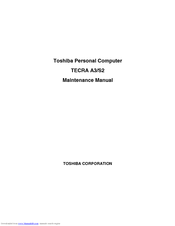Toshiba Tecra A3 Series Manuals
Manuals and User Guides for Toshiba Tecra A3 Series. We have 4 Toshiba Tecra A3 Series manuals available for free PDF download: User Manual, Maintenance Manual, Resource Manual
Advertisement
Advertisement
Advertisement