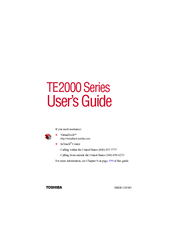Toshiba TE2300 Series Manuals
Manuals and User Guides for Toshiba TE2300 Series. We have 2 Toshiba TE2300 Series manuals available for free PDF download: User Manual
Toshiba TE2300 Series User Manual (292 pages)
TE2000 User's Guide
Table of Contents
-
-
This Guide24
-
Safety Icons24
-
-
-
-
-
-
File Names91
-
-
Hot Swapping98
-
-
-
Conserving Power121
-
-
Playing Dvds142
-
Using Playlists148
-
-
Zooming in159
-
Zooming out159
-
Panning159
-
-
Getting Help160
-
Exiting Windvd160
-
-
Using a Mouse164
-
Using a Printer166
-
-
Fn-Esse178
-
Hotkey Utility183
-
Toshiba Console184
-
Network185
-
Security185
-
Power Management186
-
-
-
-
A Plan of Action205
-
Memory Problems209
-
Display Problems211
-
PC Card Problems224
-
Printer Problems227
-
Modem Problems228
-
-
-
Before You Call231
-
-
-
Set up Steps237
-
Safe Mode250
-
-
-
With a Password258
-
Power Usage Mode259
-
Stand by Mode260
-
Hibernation Mode260
-
Display Modes261
Advertisement
Toshiba TE2300 Series User Manual (248 pages)
TE2300 User's Guide
Table of Contents
-
Introduction33
-
Safety Icons34
-
This Guide34
-
-
-
-
-
-
Saving Files90
-
-
Hot Swapping97
-
-
Using Standby107
-
-
-
Conserving Power123
-
-
-
The Internet135
-
-
-
Using a Mouse146
-
Using a Printer149
-
-
Fn-Esse160
-
Hotkey Utility164
-
TOSHIBA Console165
-
Network166
-
Security166
-
Power Management166
-
-
-
-
-
A Plan of Action184
-
Memory Problems188
-
Display Problems191
-
PC Card Problems197
-
Printer Problems200
-
Modem Problems201
-
-
-
Volume Mute208
-
-
With a Password209
-
Power Usage Mode210
-
Stand by Mode211
-
Hibernation Mode211
-
Display Modes212
-
-
-
Getting Started216
-
-
Device Settings219
-
Profile Settings221
-
Quick Connect222
-
Glossary225
-
Index240
-
Advertisement