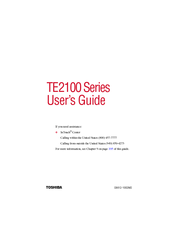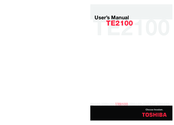Toshiba TE2100 Series Manuals
Manuals and User Guides for Toshiba TE2100 Series. We have 2 Toshiba TE2100 Series manuals available for free PDF download: User Manual
Advertisement
Advertisement