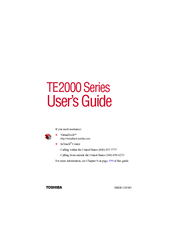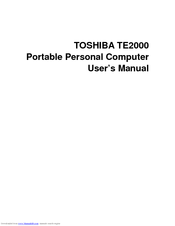Toshiba TE2000 Manuals
Manuals and User Guides for Toshiba TE2000. We have 4 Toshiba TE2000 manuals available for free PDF download: User Manual, Specifications
Toshiba TE2000 User Manual (292 pages)
TE2000 User's Guide
Table of Contents
-
-
This Guide24
-
Safety Icons24
-
-
-
-
-
-
File Names91
-
-
Hot Swapping98
-
-
-
Conserving Power121
-
-
Playing Dvds142
-
Using Playlists148
-
-
Zooming in159
-
Zooming out159
-
Panning159
-
-
Getting Help160
-
Exiting Windvd160
-
-
Using a Mouse164
-
Using a Printer166
-
-
Fn-Esse178
-
Hotkey Utility183
-
Toshiba Console184
-
Network185
-
Security185
-
Power Management186
-
-
-
-
A Plan of Action205
-
Memory Problems209
-
Display Problems211
-
PC Card Problems224
-
Printer Problems227
-
Modem Problems228
-
-
-
Before You Call231
-
-
-
Set up Steps237
-
Safe Mode250
-
-
-
With a Password258
-
Power Usage Mode259
-
Stand by Mode260
-
Hibernation Mode260
-
Display Modes261
Advertisement
Toshiba TE2000 User Manual (274 pages)
Toshiba User's Manual Portable Personal Computer TE2000
Table of Contents
-
Preface
47 -
Conventions
48 -
Heat Injury
51 -
Features
55 -
Utilities
62 -
Options
64 -
Left Side
68 -
Right Side
69 -
Back Side
70 -
Underside
71 -
Indicators
74 -
AC Adaptor
77 -
-
-
Loading Cds102
-
Removing Cds105
-
CD/Dvds Care106
-
-
Lan
112-
LAN Cable Types112
-
Connecting Cable112
-
-
-
Region Selection115
-
Properties Menu116
-
Modem Selection117
-
Connecting118
-
Disconnecting119
-
-
Heat Dispersal
120 -
Typewriter Keys
122 -
Keypad Overlay
127 -
Power Conditions
132 -
Power Indicators
135-
DC in Indicator135
-
Power Indicator136
-
Battery Types
136 -
HW Setup
146-
HW Setup Window147
-
Device Config150
-
Pointing Devices151
-
Boot Priority152
-
-
-
Power Devices158
-
-
PC Cards
159 -
Memory Expansion
161 -
-
Installing165
-
Removing165
-
-
Battery Charger
166 -
Parallel Printer
169 -
External Monitor
170 -
Television
171 -
PS/2 Mouse
171 -
PS/2 Keyboard
172 -
Security Lock
173 -
-
System Start-Up176
-
Self Test177
-
Power177
-
Password180
-
Keyboard181
-
LCD Panel181
-
Hard Disk Drive182
-
CD-ROM Drive182
-
CD-R/RW Drive183
-
DVD-ROM Drive184
-
Diskette Drive187
-
Infrared Port188
-
Printer188
-
Pointing Device189
-
PC Card190
-
Serial Mouse190
-
Monitor191
-
Sound System192
-
TV Output Signal192
-
Usb193
-
Modem194
-
Hibernation195
-
Memory Expansion196
-
Lan196
-
Wireless LAN197
-
-
Toshiba Support
197-
Before You Call197
-
Where to Write197
-
-
Appendix B
202 -
-
Video Modes203
-
-
Appendix C
206 -
AT Commands
206 -
Appendix E
231 -
Appendix F
231 -
Wireless LAN
231 -
Appendix G
249 -
-
Usa and Canada250
-
United Kingdom250
-
-
Appendix H
251 -
Parts Numbers
253 -
Glossary
255-
Cache Memory258
-
Write Protection267
-
-
Index
269
Toshiba TE2000 User Manual (218 pages)
Table of Contents
-
Preface25
-
Conventions27
-
-
-
Left Side41
-
Right Side42
-
Back Side43
-
Underside45
-
Indicators49
-
AC Adaptor51
-
-
Guide59
-
-
-
-
Loading Cds72
-
Removing Cds75
-
CD/Dvds Care76
-
-
Wireless LAN79
-
Lan80
-
-
Connecting84
-
-
Layouts87
-
-
-
HW Setup107
-
HW Setup Window108
-
Boot Priority114
-
-
-
Cards/Memory118
-
Power Devices118
-
Other118
-
PC Cards119
-
-
Installing124
-
Removing125
-
Battery Charger125
-
Parallel Printer129
-
External Monitor130
-
Television131
-
PS/2 Mouse132
-
PS/2 Keyboard132
-
Security Lock133
-
-
-
-
System Start-Up137
-
Self Test137
-
Power138
-
Password140
-
Keyboard140
-
LCD Panel141
-
Hard Disk Drive141
-
CD-ROM Drive142
-
CD-R/RW Drive143
-
DVD-ROM Drive144
-
Diskette Drive146
-
Infrared Port146
-
Printer147
-
Pointing Device148
-
Serial Mouse148
-
PC Card149
-
Monitor149
-
Sound System150
-
TV Output Signal150
-
Usb151
-
Modem151
-
Hibernation152
-
Memory Expansion152
-
Lan153
-
Wireless LAN153
-
-
-
Before You Call153
-
Where to Write153
-
-
-
Video Modes172
-
-
Advertisement
Toshiba TE2000 Specifications (2 pages)
Toshiba Tecra TE2000: Specifications
Advertisement