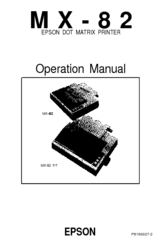User Manuals: Epson MX-82 Dot Matrix Printer
Manuals and User Guides for Epson MX-82 Dot Matrix Printer. We have 1 Epson MX-82 Dot Matrix Printer manual available for free PDF download: Operation Manual
Advertisement