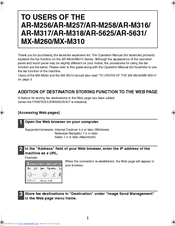Sharp AR-M256 Manuals
Manuals and User Guides for Sharp AR-M256. We have 9 Sharp AR-M256 manuals available for free PDF download: Service Manual, Copier Manual, Operation Manual, Online Manual, Key Operator's Manual, Setup Manual
Sharp AR-M256 Service Manual (159 pages)
Digital Multifunctional System
Brand: Sharp
|
Category: All in One Printer
|
Size: 14.04 MB
Table of Contents
Advertisement
Sharp AR-M256 Copier Manual (100 pages)
DIGITAL MULTIFUNCTIONAL SYSTEM
Brand: Sharp
|
Category: All in One Printer
|
Size: 2.51 MB
Table of Contents
Advertisement
Sharp AR-M256 Operation Manual (48 pages)
OPERATION MANUAL for network scanner
Brand: Sharp
|
Category: All in One Printer
|
Size: 2.46 MB
Table of Contents
Sharp AR-M256 Key Operator's Manual (24 pages)
DIGITAL MULTIFUNCTIONAL SYSTEM Key operator's guide
Brand: Sharp
|
Category: All in One Printer
|
Size: 0.26 MB
Table of Contents
Sharp AR-M256 Setup Manual (20 pages)
DIGITAL MULTIFUNCTIONAL SYSTEM
Brand: Sharp
|
Category: All in One Printer
|
Size: 1.2 MB
Table of Contents
Sharp AR-M256 Operation Manual (4 pages)
Brand: Sharp
|
Category: All in One Printer
|
Size: 0.18 MB
Advertisement