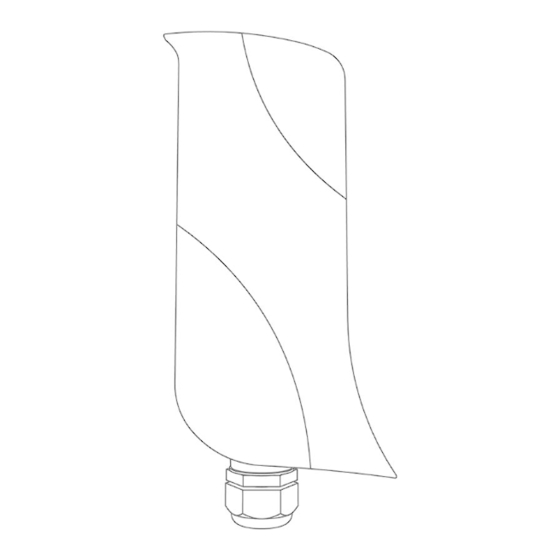
Cisco Fluidmesh 1200 VOLO Manuals
Manuals and User Guides for Cisco Fluidmesh 1200 VOLO. We have 1 Cisco Fluidmesh 1200 VOLO manual available for free PDF download: Installation And Configuration Manual
Cisco Fluidmesh 1200 VOLO Installation And Configuration Manual (169 pages)
Brand: Cisco
|
Category: Transceiver
|
Size: 4.31 MB
Table of Contents
Advertisement
