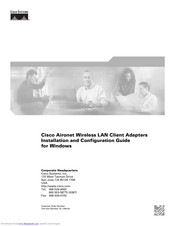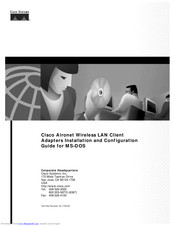Cisco Cisco Aironet Wireless LAN Client Manuals
Manuals and User Guides for Cisco Cisco Aironet Wireless LAN Client. We have 4 Cisco Cisco Aironet Wireless LAN Client manuals available for free PDF download: Installation And Configuration Manual, Getting Started Manual, Quick Start Manual
Cisco Cisco Aironet Wireless LAN Client Installation And Configuration Manual (290 pages)
Wireless LAN Client Adapters for Windows
Table of Contents
Advertisement
Cisco Cisco Aironet Wireless LAN Client Installation And Configuration Manual (92 pages)
Wireless LAN Client Adapters, guide for MS-DOS
Table of Contents
Cisco Cisco Aironet Wireless LAN Client Getting Started Manual (38 pages)
Brand: Cisco
|
Category: Wireless Access Point
|
Size: 1.71 MB
Advertisement
Cisco Cisco Aironet Wireless LAN Client Quick Start Manual (12 pages)
Brand: Cisco
|
Category: Wireless Access Point
|
Size: 0.88 MB