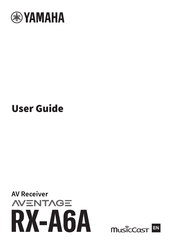User Manuals: Yamaha Aventage RX-A6A AV Receiver
Manuals and User Guides for Yamaha Aventage RX-A6A AV Receiver. We have 3 Yamaha Aventage RX-A6A AV Receiver manuals available for free PDF download: User Manual
Yamaha Aventage RX-A6A User Manual (469 pages)
Brand: Yamaha
|
Category: Stereo Receiver
|
Size: 20.8 MB
Table of Contents
-
Glossary11
-
Features16
-
Enjoying Sound131
-
Playback150
-
Useful Functions173
-
SCENE Function174
-
Operating Zones186
-
Configurations190
-
Using the Menu190
-
Setup Menu Items215
-
IP Address282
-
Network Standby283
-
DMC Control284
-
Network Name286
-
Update349
-
Firmware Updates349
-
Troubleshooting353
-
Audio Trouble364
-
Video Trouble375
-
USB Trouble390
-
Network Trouble394
-
Appendix408
-
Zone Output423
-
Trademarks426
-
Default Settings436
Advertisement
Yamaha Aventage RX-A6A User Manual (443 pages)
Brand: Yamaha
|
Category: Stereo Receiver
|
Size: 17 MB
Table of Contents
-
Glossary11
-
Features16
-
Enjoying Sound131
-
Playback150
-
Useful Functions173
-
SCENE Function174
-
Operating Zones186
-
Configurations190
-
Using the Menu190
-
Setup Menu Items215
-
IP Address282
-
Network Standby283
-
DMC Control284
-
Network Name286
-
Update349
-
Firmware Updates349
-
Troubleshooting353
-
Audio Trouble364
-
Video Trouble375
-
USB Trouble390
-
Network Trouble394
-
Appendix408
-
Zone Output423
-
Trademarks426
-
Default Settings436
Yamaha Aventage RX-A6A User Manual (388 pages)
Brand: Yamaha
|
Category: Stereo Receiver
|
Size: 15.3 MB
Table of Contents
-
Glossary10
-
Features15
-
Enjoying Sound103
-
Playback120
-
Useful Functions143
-
SCENE Function144
-
Operating Zones154
-
Configurations158
-
Using the Menu158
-
Setup Menu Items181
-
Update299
-
Firmware Updates299
-
Troubleshooting303
-
Audio Trouble314
-
Video Trouble325
-
USB Trouble339
-
Network Trouble343
-
Appendix357
-
Zone Output371
-
Trademarks372
-
Default Settings381
Advertisement