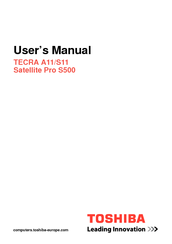User Manuals: Toshiba Tecra A11 Business Laptop
Manuals and User Guides for Toshiba Tecra A11 Business Laptop. We have 4 Toshiba Tecra A11 Business Laptop manuals available for free PDF download: Maintenance Manual, User Manual
Toshiba Tecra A11 Maintenance Manual (462 pages)
Personal Computer
Table of Contents
-
-
Features14
-
Keyboard34
-
LCD Module35
-
Power Supply37
-
Batteries40
-
Main Battery40
-
AC Adapter43
-
-
-
-
Main Battery60
-
-
-
Diagnostics Menu114
-
Heatrun Test126
-
Subtest Names127
-
System Test129
-
Memory Test131
-
Keyboard Test132
-
Display Test133
-
Floppy Disk Test136
-
Printer Test138
-
Async Test140
-
Hard Disk Test141
-
Real Timer Test144
-
NDP Test146
-
Expansion Test147
-
Only One Test155
-
Operations155
-
Head Cleaning166
-
Operations166
-
Log Utilities167
-
Operations168
-
Operations169
-
Running Test169
-
Operations171
-
Operations176
-
LAN Test188
-
Modem Test191
-
Bluetooth Test192
-
-
Main Menu196
-
Security Menu196
-
Advanced Menu197
-
Exit Menu197
-
-
Setup196
-
-
Exit Menu Screen200
-
-
Outline203
-
Starting from CD204
-
Windows PE T&D206
-
Starting T&D207
-
Test Menu212
-
Dos T&D252
-
How to Start T&D255
-
Task Function263
-
Outline283
-
-
-
Overview291
-
Battery Pack301
-
PC Card303
-
Bridge Media305
-
Smart Card306
-
Memory Module307
-
SIM Card310
-
Fin Cover312
-
Hdd313
-
Keyboard320
-
SW Board325
-
Card329
-
Bluetooth Module341
-
Smart Card Slot343
-
Usb/Sound Board346
-
System Board349
-
Speaker352
-
RTC Battery362
-
Cpu/Fin/DC Fan364
-
MDC/SIM Board372
-
Lcd Unit376
-
-
-
Appendices393
-
-
Advertisement
Toshiba Tecra A11 User Manual (247 pages)
A11-EV1 User's Guide
Table of Contents
-
Introduction36
-
This Guide38
-
Safety Icons39
-
-
-
Saving Your Work100
-
-
-
Battery Notice112
-
Power Management113
-
-
Traveling Tips128
-
-
-
TOSHIBA Assist143
-
Connect144
-
Secure145
-
Protect & Fix146
-
Optimize147
-
-
Mouse Utility158
-
Configfree175
-
-
-
Memory Problems187
-
Display Problems189
-
-
Error-Checking191
-
-
Printer Problems196
-
Modem Problems197
-
-
Hot Key Cards209
-
-
Card Case213
-
-
Volume Mute214
-
Power Plan216
-
-
Sleep Mode217
-
Hibernation Mode218
-
Toshiba Tecra A11 User Manual (238 pages)
Portable Personal Computer
Table of Contents
-
-
-
Fax Branding12
-
-
Conventions24
-
Preface24
-
Heat Injury28
-
-
-
Hardware65
-
Memory Media85
-
-
-
Web Camera111
-
-
Loading Discs116
-
Removing Discs118
-
-
Media Care125
-
Sound System126
-
Floppy Diskettes126
-
Microphone Level127
-
Power Management128
-
-
Modem129
-
Properties Menu130
-
Modem Selection130
-
Lan135
-
Heat Dispersal142
-
-
Power Conditions150
-
Battery152
-
Power-Up Modes161
-
-
-
HW Setup Window163
-
Boot Priority165
-
-
Self Test173
-
System Start-Up173
-
Ac Power174
-
Real Time Clock176
-
Hard Disk Drive177
-
Sd/Sdhc Card182
-
Memory Stick183
-
XD Picture Card183
-
Usb Mouse186
-
Usb Device188
-
Esata Device190
-
Wireless Lan194
-
TOSHIBA Support195
-
-
Recovery Media195
-
Specifications197
-
-
Wireless LAN201
-
-
-
Cpu*2217
-
Battery Life*4219
-
Lcd*6219
-
Images*10220
-
Wireless LAN*8220
-
Glossary221
-
Index235
-
Memory Stick
237
Advertisement
Toshiba Tecra A11 User Manual (230 pages)
User Manual
Table of Contents
-
-
Preface18
-
-
Sleep Mode30
-
-
Left Side41
-
Right Side42
-
Back Side43
-
Underside45
-
Indicators50
-
AC Adaptor56
-
-
Hardware57
-
-
-
Web Camera102
-
-
Loading Discs107
-
Removing Discs108
-
-
-
Media Care115
-
Floppy Diskettes116
-
Sound System117
-
Power Management118
-
Modem119
-
Region Selection119
-
Modem Selection120
-
Properties Menu120
-
Lan125
-
Lan Cable Types126
-
-
Power Conditions141
-
Battery143
-
Power-Up Modes152
-
-
-
HW Setup Window155
-
Power on Display156
-
Boot Priority157
-
-
-
Self Test164
-
System Start-Up164
-
Power164
-
Ac Power165
-
Real Time Clock167
-
Hard Disk Drive169
-
Sd/Sdhc Card171
-
Memory Stick172
-
XD Picture Card172
-
Usb Mouse175
-
Usb Device176
-
Esata Device178
-
Wireless Lan183
-
TOSHIBA Support184
-
-
-
Wireless LAN189
-
-
-
Battery Life208
-
Copy Protection209
-
-
-
Glossary213
-
Advertisement