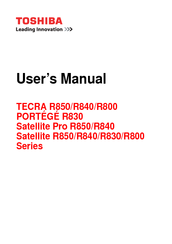Toshiba Satellite R850 Series Manuals
Manuals and User Guides for Toshiba Satellite R850 Series. We have 4 Toshiba Satellite R850 Series manuals available for free PDF download: User Manual
Toshiba Satellite R850 Series User Manual (247 pages)
R850-Landis User's Guide
Table of Contents
-
Introduction36
-
This Guide38
-
Safety Icons39
-
-
-
Computing Tips100
-
-
Character Keys102
-
Function Keys102
-
-
Saving Your Work106
-
-
-
-
Battery Notice117
-
Power Management118
-
-
Traveling Tips133
-
-
-
TOSHIBA Assist147
-
Connect148
-
Secure149
-
Protect & Fix150
-
Optimize151
-
-
Mouse Utility162
-
Configfree177
-
-
-
Memory Problems188
-
Display Problems190
-
-
Error-Checking192
-
-
Printer Problems197
-
-
Hot Key Cards210
-
Advertisement
Toshiba Satellite R850 Series User Manual (213 pages)
Table of Contents
-
Preface12
-
Short Name13
-
Chapter 2
28 -
-
The Keyboard66
-
Notes on Use93
-
Lan98
-
Expresscard100
-
Smart Card101
-
Memory Media103
-
Media Care104
-
Card Care104
-
-
-
Memory Card Care105
-
-
External Monitor111
-
Hdmi112
-
Displayport114
-
Security Lock117
-
Sound System118
-
Video Mode120
-
Heat Dispersal121
-
-
Special Features128
-
Sleep and Charge131
-
HW Setup138
-
Boot Setting140
-
System Recovery147
-
-
Power Conditions152
-
Battery154
-
Power-Up Modes160
-
-
Chapter 6
162-
Troubleshooting162
-
-
Ac Power166
-
Real Time Clock168
-
Hard Disk Drive169
-
Usb Mouse172
-
Usb Device173
-
Esata Device175
-
-
TOSHIBA Support179
-
-
Appendix A
181 -
Appendix B
183 -
Appendix C
185-
Legal Footnotes185
-
Battery Life186
-
Copy Protection188
-
-
-
Appendix D
189
Toshiba Satellite R850 Series User Manual (212 pages)
Table of Contents
-
Preface13
-
Short Name14
-
Chapter 2
29 -
-
The Keyboard67
-
Notes on Use91
-
Lan98
-
Optional Devices100
-
Expresscard100
-
Smart Card102
-
Memory Media104
-
Media Care105
-
External Monitor111
-
Hdmi112
-
Displayport114
-
Security Lock117
-
Sound System118
-
Video Mode120
-
Heat Dispersal121
-
-
Special Features127
-
HW Setup138
-
Boot Setting140
-
System Recovery147
-
-
Power Conditions152
-
Battery154
-
Power-Up Modes161
-
-
Chapter 6
163-
Troubleshooting163
-
-
Real Time Clock169
-
Hard Disk Drive170
-
Usb Mouse173
-
Usb Device174
-
Esata Device176
-
-
TOSHIBA Support180
-
-
Appendix A
182 -
Appendix B
184 -
Appendix C
186-
Legal Footnotes186
-
Battery Life187
-
Wireless Lan188
-
Copy Protection189
-
-
-
Appendix D
190
Advertisement
Toshiba Satellite R850 Series User Manual (214 pages)
Toshiba Laptop User Manual
Table of Contents
-
-
Precautions13
-
Conventions14
-
Short Name15
-
-
Preface14
-
Heat Injury18
-
-
The Keyboard75
-
Lan101
-
Optional Devices103
-
Expresscard104
-
Smart Card105
-
Memory Media107
-
Media Care108
-
Card Care108
-
Memory Card Care108
-
-
External Monitor114
-
Hdmi116
-
Displayport118
-
Security Lock120
-
Sound System122
-
Video Mode123
-
Heat Dispersal125
-
-
Special Features131
-
HW Setup141
-
-
Hdd Protection148
-
-
System Recovery149
-
-
Power Conditions155
-
Battery157
-
Power-Up Modes163
-
-
-
-
Ac Power169
-
Hard Disk Drive172
-
Usb Mouse175
-
Usb Device176
-
Wireless Lan181
-
TOSHIBA Support182
-
-
-
Cpu187
-
Battery Life189
-
Lcd189
-
Copy Protection190
-
Advertisement