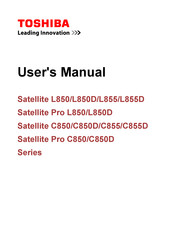Toshiba Satellite C850D Manuals
Manuals and User Guides for Toshiba Satellite C850D. We have 7 Toshiba Satellite C850D manuals available for free PDF download: Maintenance Manual, User Manual
Advertisement
Advertisement
Advertisement