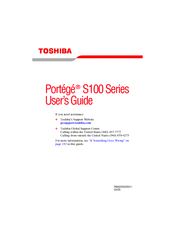User Manuals: Toshiba S100-S1132 Battery Replacement
Manuals and User Guides for Toshiba S100-S1132 Battery Replacement. We have 2 Toshiba S100-S1132 Battery Replacement manuals available for free PDF download: User Manual, Specifications
Advertisement
Toshiba S100-S1132 Specifications (8 pages)
Toshiba Portege S100-S1132: Specifications
Advertisement