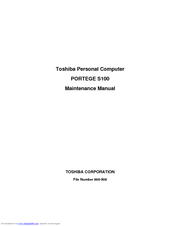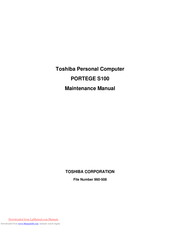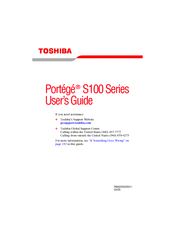Toshiba Portege S100 Series Laptop Manuals
Manuals and User Guides for Toshiba Portege S100 Series Laptop. We have 4 Toshiba Portege S100 Series Laptop manuals available for free PDF download: Maintenance Manual, User Manual
Toshiba Portege S100 Series Maintenance Manual (402 pages)
Personal Computer
Table of Contents
-
-
Features16
-
Power Supply31
-
Table32
-
Batteries33
-
Main Battery33
-
Rtc Battery34
-
-
AC Adapter35
-
Table40
-
-
Table65
-
-
-
-
Table97
-
-
-
Heatrun Test118
-
-
Subtest Names119
-
System Test121
-
Memory Test123
-
Keyboard Test124
-
Display Test125
-
Floppy Disk Test128
-
Printer Test130
-
Async Test132
-
Hard Disk Test133
-
Real Timer Test136
-
Ndp Test138
-
Expansion Test139
-
Only One Test147
-
Head Cleaning155
-
Log Utilities156
-
Running Test158
-
-
Modem Test178
-
Bluetooth Test179
-
-
Table181
-
-
Ieee1394 Test189
-
-
-
-
-
Battery Pack226
-
Pc Card228
-
Sd Card229
-
Expansion Memory230
-
Memory Module246
-
Touch Pad248
-
Lcd Assembly251
-
Sw Board253
-
Cover/Hdd Holder257
-
Front Panel266
-
Pc Card Case270
-
Heat Sink271
-
Battery Slider276
-
-
Appendices311
-
-
-
Table316
-
-
System Board331
-
-
-
Create Array388
-
-
Advertisement
Toshiba Portege S100 Series Maintenance Manual (402 pages)
Table of Contents
-
Figures
14-
Features16
-
Power Supply31
-
Table32
-
-
Batteries33
-
Rtc Battery34
-
-
AC Adapter35
-
Table40
-
-
-
-
Table97
-
Heatrun Test118
-
Subtest Names119
-
System Test121
-
Memory Test123
-
Keyboard Test124
-
-
Display Test125
-
Floppy Disk Test128
-
Printer Test130
-
Async Test132
-
Hard Disk Test133
-
Real Timer Test136
-
NDP Test138
-
Expansion Test139
-
Only One Test147
-
Head Cleaning155
-
Log Utilities156
-
Running Test158
-
-
Bluetooth Test179
-
Table181
-
-
Setup196
-
-
-
General219
-
Battery Pack226
-
Expansion Memory230
-
Memory Module246
-
Touch Pad248
-
LCD Assembly251
-
SW Board253
-
Speaker255
-
Cover/Hdd Holder257
-
RG Board261
-
Front Panel266
-
PC Card Case270
-
Heat Sink271
-
Battery Slider276
-
Hinge/Latch280
-
Appendices311
-
-
-
-
Table316
-
-
System Board331
-
-
Toshiba Portege S100 Series User Manual (259 pages)
S100-S1133 User's Guide
Table of Contents
-
Introduction36
-
This Guide37
-
Safety Icons38
-
-
-
File Names92
-
Playing Dvds98
-
Using Standby111
-
-
-
Battery Notice116
-
Power Management117
-
-
Traveling Tips131
-
-
Using PC Cards140
-
-
-
Fn-Esse161
-
Hotkey Utility165
-
TOSHIBA Assist167
-
-
-
-
-
A Plan of Action189
-
Memory Problems193
-
Display Problems196
-
PC Card Problems202
-
Printer Problems205
-
Modem Problems206
-
-
-
Volume Mute213
-
Volume Control213
-
Power Usage Mode216
-
Standby Mode217
-
Hibernation Mode218
-
Display Modes219
-
-
-
USA and Canada222
-
United Kingdom222
-
Australia222
-
Europe222
-
Getting Started224
-
-
Profile Settings230
-
Quick Connect232
-
Glossary237
-
Index252
-
Advertisement
TOSHIBA Portege S100 Series User Manual (216 pages)
Portable Personal Computer
Table of Contents
-
Preface13
-
Conventions14
-
-
-
-
Work Habits54
-
-
-
Media Care80
-
Sound System81
-
Floppy Disks81
-
MIC Effect82
-
-
Modem83
-
Lan87
-
-
Hot Keys97
-
Fn Sticky Key100
-
Keypad Overlay101
-
Numeric Mode102
-
-
Power Conditions105
-
Power Indicators106
-
Battery Types107
-
DC in Indicator107
-
-
Power-Up Modes120
-
System Auto off121
-
-
-
PC Card134
-
SD Card135
-
Memory Expansion137
-
Battery Pack141
-
AC Adaptor141
-
Battery Charger142
-
External Monitor145
-
Parallel Printer149
-
Security Lock150
-
-
-
-
System Start-Up153
-
Self Test154
-
Ac Power155
-
Real Time Clock157
-
Hard Disk Drive158
-
Infrared Port162
-
Touch Pad163
-
-
Usb Mouse164
-
Wireless Lan168
-
TOSHIBA Support169
-
Specifications171
-
-
Video Modes173
-
Wireless LAN183
-
Advertisement