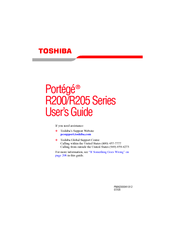Toshiba Portege R200 Series Notebook Manuals
Manuals and User Guides for Toshiba Portege R200 Series Notebook. We have 1 Toshiba Portege R200 Series Notebook manual available for free PDF download: User Manual
Advertisement
Advertisement