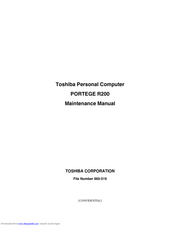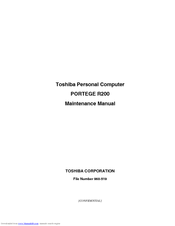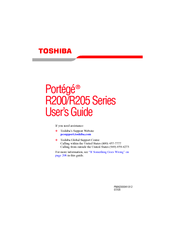Toshiba Portege R200 Manuals
Manuals and User Guides for Toshiba Portege R200. We have 8 Toshiba Portege R200 manuals available for free PDF download: Maintenance Manual, User Manual, Replacement Procedures, Brochure & Specs, Brochure
Advertisement
Advertisement
TOSHIBA Portege R200 User Manual (187 pages)
TOSHIBA PORTÉGÉ R200 Portable Personal Computer
Table of Contents
Toshiba Portege R200 Brochure & Specs (28 pages)
Toshiba Notebooks Brochure
Advertisement