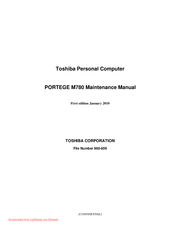Toshiba Portege M780 Manuals
Manuals and User Guides for Toshiba Portege M780. We have 6 Toshiba Portege M780 manuals available for free PDF download: Maintenance Manual, User Manual, Resource Manual
Toshiba Portege M780 Maintenance Manual (484 pages)
Personal Computer
Table of Contents
-
-
Features15
-
Keyboard34
-
Power Supply36
-
Batteries39
-
RTC Battery39
-
AC Adapter42
-
-
-
-
-
Heatrun Test129
-
Subtest Names130
-
System Test132
-
Memory Test134
-
Keyboard Test135
-
Display Test136
-
Floppy Disk Test139
-
Printer Test141
-
Async Test143
-
Hard Disk Test144
-
Real Timer Test147
-
NDP Test149
-
Expansion Test150
-
Only One Tes158
-
Operations158
-
-
Head Cleaning172
-
Operations172
-
Log Utilities173
-
Operations174
-
Running Test175
-
Operations175
-
-
Operations177
-
-
Operations182
-
-
LAN Test194
-
Modem Test197
-
Bluetooth Test198
-
IEEE1394 Test200
-
-
Setup202
-
Main Menu202
-
Security Menu202
-
Advanced Menu203
-
Exit Menu203
-
Outline209
-
-
Starting from CD210
-
-
Windows PE T&D212
-
Dos T&D268
-
-
-
Overview310
-
Battery Pack319
-
-
Expresscard321
-
Bridge Media322
-
-
-
Tablet PC Pen323
-
Reserve Pen Case324
-
Hdd325
-
Hdd327
-
-
Fan Hood335
-
Keyboard337
-
RTC Battery357
-
Bluetooth Module359
-
Front Panel361
-
System Board368
-
MDC372
-
Expresscard374
-
Expresscard375
-
-
Sensor Board378
-
Touch Pad379
-
-
Touch Pad381
-
Speaker383
-
Hinge Assembly385
-
Web Camera Board412
-
Appendices415
-
Advertisement
Toshiba Portege M780 Maintenance Manual (484 pages)
Personal Computer
Table of Contents
-
-
Features15
-
Keyboard34
-
Power Supply36
-
Batteries39
-
RTC Battery41
-
AC Adapter42
-
-
-
Tables47
-
-
Main Battery59
-
E3V Output60
-
Ppv Output60
-
Ptv Output60
-
-
-
-
-
Heatrun Test129
-
Subtest Names130
-
System Test132
-
Memory Test134
-
Keyboard Test135
-
Display Test136
-
Floppy Disk Test139
-
Printer Test141
-
Async Test143
-
Hard Disk Test144
-
Real Timer Test147
-
NDP Test149
-
Expansion Test150
-
Only One Tes158
-
Head Cleaning172
-
Log Utilities173
-
Running Test175
-
Setup202
-
Main Menu202
-
Security Menu202
-
Advanced Menu203
-
Exit Menu203
-
-
Windows PE T&D212
-
Dos T&D268
-
-
Overview310
-
Battery Pack319
-
Tablet PC Pen323
-
Reserve Pen Case324
-
Hdd327
-
Fan Hood335
-
Keyboard337
-
RTC Battery357
-
Bluetooth Module359
-
Front Panel361
-
System Board367
-
System Board368
-
MDC372
-
Expresscard374
-
Sensor Board378
-
Touch Pad379
-
Speaker383
-
Hinge Assembly385
-
Web Camera Board412
-
Appendices415
-
-
Toshiba Portege M780 User Manual (268 pages)
Table of Contents
-
Preface18
-
Conventions18
-
Heat Injury22
-
-
Sleep Mode30
-
-
Left Side40
-
Right Side41
-
Back42
-
Underside44
-
Indicators50
-
AC Adaptor55
-
-
Hardware57
-
Card Care76
-
Security Lock102
-
-
-
Pointing Devices104
-
Pen Actions108
-
Single Tap109
-
Double Tap109
-
Press and Hold109
-
Drag and Drop109
-
Web Camera127
-
Drive Kit II144
-
Media Care149
-
Floppy Diskettes149
-
Sound System150
-
Modem152
-
Properties Menu153
-
Modem Selection154
-
-
Lan159
-
Hdd Protection163
-
Heat Dispersal166
-
-
-
Typewriter Keys167
-
Hot Keys169
-
Fn Sticky Key171
-
Keypad Overlay172
-
Arrow Mode172
-
-
-
Power Conditions174
-
Battery178
-
Tablet Mode190
-
Power-Up Modes191
-
System Auto off192
-
-
-
HW Setup Window193
-
Boot Priority194
Advertisement
Toshiba Portege M780 User Manual (263 pages)
M780-S7211 User's Guide
Table of Contents
-
Introduction36
-
This Guide38
-
Safety Icons39
-
-
-
Saving Your Work104
-
-
-
Battery Notice115
-
Power Management116
-
-
Traveling Tips131
-
-
-
TOSHIBA Assist153
-
Connect154
-
Secure155
-
Protect & Fix156
-
Optimize157
-
-
Mouse Utility166
-
Configfree187
-
Toshiba Portege M780 User Manual (258 pages)
Toshiba Portege M780-S7214: User Guide
Table of Contents
-
Preface
12 -
Left Side
35 -
Right Side
36 -
Back
38 -
Underside
39 -
Indicators
45 -
AC Adaptor
50 -
Hardware
51 -
-
Memory Media69
-
Media Care70
-
Card Care70
-
-
Pen Actions101
-
Single Tap101
-
Double Tap101
-
Press and Hold101
-
Drag and Drop101
-
Web Camera
120 -
-
Removing Discs130
-
-
Media Care
141-
Floppy Diskettes141
-
Sound System142
-
Modem144
-
Properties Menu145
-
Region Selection145
-
Modem Selection146
-
Lan151
-
Hdd Protection155
-
Heat Dispersal158
-
-
-
Typewriter Keys159
-
Hot Keys161
-
Fn Sticky Key163
-
Keypad Overlay164
-
Arrow Mode164
-
-
-
Power Conditions167
-
Battery171
-
Tablet Mode183
-
Power-Up Modes184
-
System Auto off184
-
-
-
HW Setup Window185
-
Power on Display186
-
Boot Priority187
-
Toshiba Portege M780 Resource Manual (36 pages)
Toshiba Portege M780-S7210: Reference Guide
Table of Contents
-
Introduction10
Advertisement