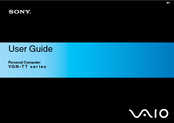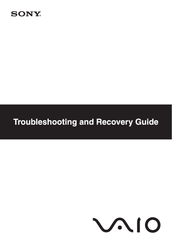Sony VGN-TT21JN/B Manuals
Manuals and User Guides for Sony VGN-TT21JN/B. We have 3 Sony VGN-TT21JN/B manuals available for free PDF download: User Manual, Troubleshooting Manual, Service Manual
Sony VGN-TT21JN/B User Manual (224 pages)
Slim and sophisticated carbon fibre notebook in Intense Noir with up to 9 hours battery life
Table of Contents
Advertisement
Sony VGN-TT21JN/B Troubleshooting Manual (40 pages)
Maximum multimedia enjoyment with colossal real wide screen and Blu-ray Disc™ Combo drive
Table of Contents
Advertisement
Advertisement