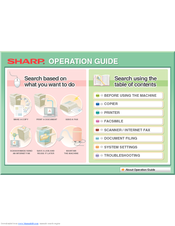Sharp MX-B382 Manuals
Manuals and User Guides for Sharp MX-B382. We have 3 Sharp MX-B382 manuals available for free PDF download: Operation Manual, Start Manual, Technical Handy Manual
Sharp MX-B382 Operation Manual (830 pages)
Digital multifunctional system
Brand: Sharp
|
Category: All in One Printer
|
Size: 17.09 MB
Table of Contents
-
-
Touch Panel52
-
System Bar55
-
Home Screen64
-
Finisher87
-
Part Names87
-
Supplies87
-
-
Sharp Osa91
-
-
Entering Text118
-
-
-
Chapter 2 Copier
160-
Copying Sequence165
-
Output Settings166
-
Start Copying166
-
Originals168
-
Paper Trays170
-
Making Copies171
-
Original Sizes188
-
Output194
-
Output Modes195
-
Group Mode195
-
Offset Function195
-
Sort Mode195
-
-
-
Special Modes200
-
Inserts212
-
[Image Edit] KEY237
-
Mode)252
-
"Copy254
-
Interrupt Copy257
-
-
-
Preview Screen261
-
-
-
-
Printing288
-
Stapling Output301
-
-
Submit Print Job333
-
Ftp Print333
-
E-Mail Print334
-
-
Appendix342
-
-
Chain Dialling368
-
Image Settings389
-
-
Fax Reception404
-
Receiving Faxes404
-
Forward)410
-
Settings)411
-
(Timer)421
-
Job474
-
-
-
Usb Memory Scan481
-
Pc Scan481
-
-
-
Base Screen486
-
Image Settings531
-
-
Special Modes551
-
Mode567
-
-
At the Machine603
-
-
Transmission605
-
-
Metadata Fields608
-
-
Specifications609
-
-
Overview612
-
Mode620
-
-
File Information625
-
-
Hdd)628
-
Selecting a File640
-
-
Batch Printing646
-
-
File Properties650
-
-
-
-
System Settings666
-
Total Count673
-
Job Count673
-
Device Count673
-
-
Default Settings674
-
Clock Adjust674
-
Date Format675
-
Keyboard Select675
-
-
Address Control680
-
Address Book680
-
Custom Index685
-
Program686
-
-
-
I-Fax Settings688
-
-
-
PCL Settings690
-
USB-Device Check693
-
User Control694
-
-
Device Control
701 -
-
User Control714
-
Other Settings715
-
User List716
-
My Menu List723
-
User Count724
-
Card Settings725
-
Energy Save726
-
Toner Save Mode726
-
-
Other Settings727
-
My Menu Settings729
-
Preview Setting730
-
-
Device Control732
-
Other Settings732
-
-
Ipv4 Settings738
-
Ipv6 Settings738
-
Network Settings738
-
Printer Settings739
-
Default Settings739
-
I/O Timeout740
-
Enable Usb Port740
-
-
-
-
Scan Settings745
-
-
-
-
-
Other Settings751
-
-
Ipsec Settings755
-
Ssl Settings755
-
-
Other Disabling757
-
Product Key760
-
Serial Number760
-
Data Backup761
-
Device Cloning761
-
Storage Backup761
-
-
Address Control765
-
-
Fax Settings769
-
-
-
Fax Settings772
-
Pbx Setting773
-
Appendix778
-
-
-
-
-
Finisher794
-
-
Document Filing
818-
-
Problems820
-
General Problems821
-
-
-
Other Problems829
-
Advertisement
Sharp MX-B382 Start Manual (56 pages)
DIGITAL MULTIFUNCTIONAL SYSTEM
Brand: Sharp
|
Category: All in One Printer
|
Size: 0.92 MB
Table of Contents
Sharp MX-B382 Technical Handy Manual (54 pages)
Brand: Sharp
|
Category: All in One Printer
|
Size: 3.08 MB
Table of Contents
-
Maintenance14
-
Repair Hints49
-
Notes54
Advertisement
Advertisement