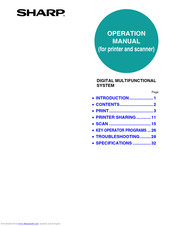Sharp AR-M207 Manuals
Manuals and User Guides for Sharp AR-M207. We have 7 Sharp AR-M207 manuals available for free PDF download: Operation Manual, Service Manual, Quick Reference Manual, Specifications, User Manual
Sharp AR-M207 Operation Manual (372 pages)
DIGITAL MULTIFUNCTIONAL SYSTEM
Brand: Sharp
|
Category: All in One Printer
|
Size: 6.66 MB
Table of Contents
-
-
-
-
Blank Copies27
-
-
Sort Mode
66 -
Card Shot
73
-
-
-
Introduction94
-
Print96
-
Printer Sharing104
-
Scan108
-
Button Manager117
-
Troubleshooting121
-
Specifications125
-
Before Using128
-
-
-
-
Power Switch133
-
Lithium Battery134
-
Installation
135 -
Preparations
136 -
-
Operation Panel137
-
Auditing Mode140
-
-
Originals
141 -
-
Basic Operations146
-
-
Sending a Fax
147-
Image Rotation154
-
-
Receiving Faxes157
-
Receiving a Fax157
-
Transmission157
-
-
Polling Memory165
-
Serial Polling167
-
Dual Page Scan172
-
Using a Program174
-
-
-
-
List Print/Set224
-
List Setting224
-
Initial Setting225
-
-
Pause Time225
-
Speaker Volume226
-
Distinctive Ring227
-
Account Control227
-
Remote Reception227
-
-
Account # Set227
-
Date & Time Set228
-
Auto Reduce Tx229
-
Rotate Tx229
-
Sending Function229
-
-
Res. Con. Set229
-
-
Q
230-
Send Mode230
-
Quick on Line Tx230
-
-
Rcv. Function232
-
-
Auto Cover Sheet232
-
Tray Selection233
-
Of Rings At. Rx233
-
Duplex Reception234
-
Fw. Rx Data234
-
Index Print235
-
Anti Junk Fax235
-
Enter Junk Fax235
-
Earlier Output235
-
Polling Security236
-
-
-
Appendix
237 -
Specifications
237 -
Index
238
-
Section 7
244-
Introduction245
-
-
-
-
Operation Panel260
-
Auditing Mode263
-
-
Sending an Image264
-
-
-
Troubleshooting278
-
Specifications282
-
-
Section 8
284-
Introduction285
-
-
Basic Printing287
-
-
-
Troubleshooting318
-
Specifications322
-
-
-
Setup Guide325
-
Introduction327
-
Software License327
-
For Windows328
-
-
Advertisement
Sharp AR-M207 Service Manual (135 pages)
Table of Contents
-
Contents1
-
Caution2
-
Warning4
-
General4
-
Internal17
-
Pwb Unit23
-
-
-
Size Setting54
-
Self Print84
-
-
DV Cartridge92
-
-
Lens Unit95
-
Wire95
-
Heater Lamp96
-
Thermistor96
-
-
-
Cooling Fan99
-
Transport Roller100
-
Mcu101
-
MCU Disassembly101
-
Lsu101
-
-
-
Drive Unit102
-
Solenoid102
-
-
-
Power Unit105
-
Power Fan105
-
Power Section105
-
Developing Box106
-
Power P.W.B.106
-
-
-
Drum Unit107
-
MG Roller107
-
Cleaning Blade107
-
-
Process Section107
-
Others108
-
Custom Setting111
-
Block Diagram118
-
Main PWB (MCU)119
-
CPU Signal Table119
-
Sharp AR-M207 Operation Manual (108 pages)
DIGITAL MULTIFUNCTIONAL SYSTEM
Table of Contents
-
-
-
-
Blank Copies27
-
Sort Mode
66 -
-
Card Shot68
-
-
Card Shot
73 -
Appendix
75 -
-
Ok] Key82
-
-
Erase Adjust88
-
-
Index
99
Advertisement
Sharp AR-M207 Operation Manual (35 pages)
DIGITAL MULTIFUNCTIONAL SYSTEM
Brand: Sharp
|
Category: All in One Printer
|
Size: 1.37 MB
Table of Contents
Sharp AR-M207 Quick Reference Manual (44 pages)
Digital IMAGERs
Brand: Sharp
|
Category: All in One Printer
|
Size: 1.78 MB
Table of Contents
Sharp AR-M207 Specifications (8 pages)
Digital Multifunctional System
Brand: Sharp
|
Category: All in One Printer
|
Size: 7.45 MB
Advertisement