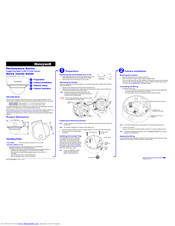Honeywell HD54IP Manuals
Manuals and User Guides for Honeywell HD54IP. We have 2 Honeywell HD54IP manuals available for free PDF download: User Manual, Quick Install Manual
Honeywell HD54IP User Manual (84 pages)
Performance Series Rugged Day/Night H.264 IP Dome Camera
Brand: Honeywell
|
Category: Security Camera
|
Size: 1.51 MB
Table of Contents
Advertisement
Honeywell HD54IP Quick Install Manual (2 pages)
Performance Series, Rugged Day/Night H.264 IP Dome Camera
Brand: Honeywell
|
Category: Security Camera
|
Size: 0.32 MB