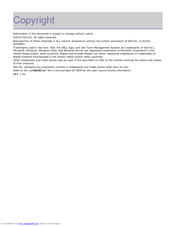Dell 1135 Mono Laser Manuals
Manuals and User Guides for Dell 1135 Mono Laser. We have 1 Dell 1135 Mono Laser manual available for free PDF download: User Manual
Dell 1135 Mono Laser User Manual (138 pages)
User Guide
Brand: Dell
|
Category: All in One Printer
|
Size: 2.51 MB
Table of Contents
Advertisement
Advertisement