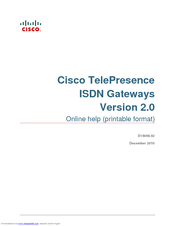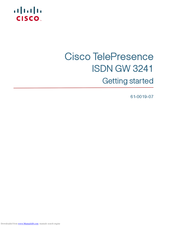Cisco ISDN GW 3241 Manuals
Manuals and User Guides for Cisco ISDN GW 3241. We have 3 Cisco ISDN GW 3241 manuals available for free PDF download: Online Help Manual, Getting Started, User Manual
Cisco ISDN GW 3241 Online Help Manual (116 pages)
Cisco TelePresence ISDN Gateways v2.0 Online help
Table of Contents
Advertisement
Cisco ISDN GW 3241 Getting Started (17 pages)
High performance video gateway which enables ISDN network connectivity for Cisco TelePresence IP
Table of Contents
Advertisement
Advertisement
Related Products
- Cisco GSS-4492R-K9
- Cisco GSR12/60-RF - 12012 Router
- Cisco G1 - Network Processing Engine G1
- Cisco GSR8/10-40-UPG= - 12008 Router -AnyLAN, Serial
- Cisco GSR12/60 - 12012 Router -AnyLAN
- Cisco TELEPRESENCE MANAGEMENT SUITE SECURE SERVER - CONFIGURATION GUIDE 13.0
- Cisco GLC-FE-100FX
- Cisco GLC-FE-100BX-D
- Cisco GS7000
- Cisco GLC-SXMM