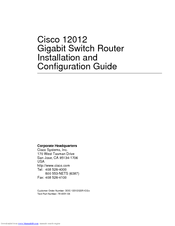Cisco GSR12/60 - 12012 Router -AnyLAN Manuals
Manuals and User Guides for Cisco GSR12/60 - 12012 Router -AnyLAN. We have 1 Cisco GSR12/60 - 12012 Router -AnyLAN manual available for free PDF download: Installation And Configuration Manual
Cisco GSR12/60 - 12012 Router -AnyLAN Installation And Configuration Manual (310 pages)
Gigabit Switch Router
Brand: Cisco
|
Category: Network Router
|
Size: 4.36 MB
Table of Contents
Advertisement