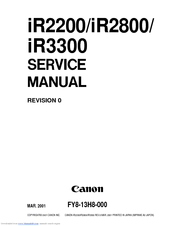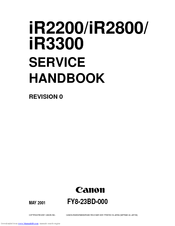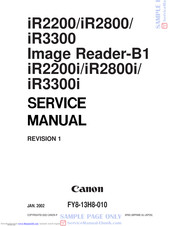Canon iR3300 Series Manuals
Manuals and User Guides for Canon iR3300 Series. We have 9 Canon iR3300 Series manuals available for free PDF download: Service Manual, Reference Manual, Service Handbook, Copying Manual, Function Manual, Printer Manual, Quick Manual
Canon iR3300 Series Service Manual (768 pages)
Brand: Canon
|
Category: All in One Printer
|
Size: 6.8 MB
Table of Contents
Advertisement
Canon iR3300 Series Reference Manual (362 pages)
Brand: Canon
|
Category: All in One Printer
|
Size: 6.33 MB
Table of Contents
Advertisement
Canon iR3300 Series Printer Manual (129 pages)
Canon Printer Accessories User Manual
Brand: Canon
|
Category: All in One Printer
|
Size: 45.44 MB
Table of Contents
Advertisement