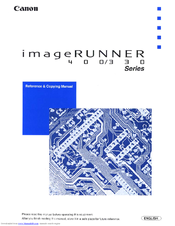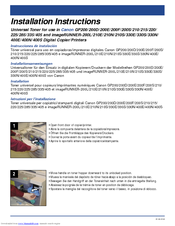Canon imageRUNNER 330N Manuals
Manuals and User Guides for Canon imageRUNNER 330N. We have 2 Canon imageRUNNER 330N manuals available for free PDF download: Reference Manual, Installation Instructions
Canon imageRUNNER 330N Reference Manual (260 pages)
imageRunner 400 / 330 Series Reference & Copying manual
Brand: Canon
|
Category: All in One Printer
|
Size: 7.5 MB
Table of Contents
Advertisement
Canon imageRUNNER 330N Installation Instructions (4 pages)
Universal Toner for Digital Copier/Printers
Brand: Canon
|
Category: All in One Printer
|
Size: 0.24 MB
Advertisement