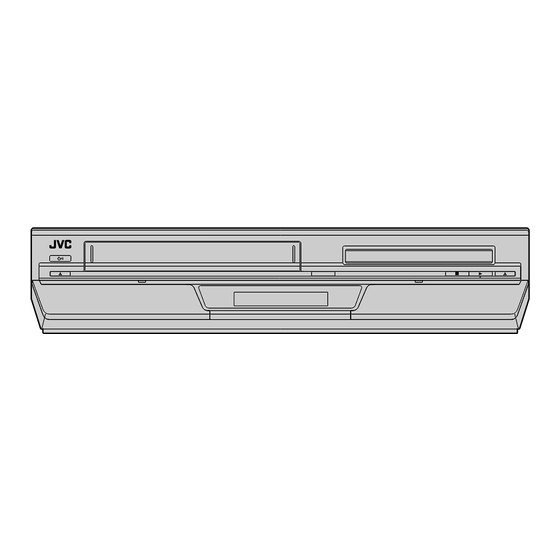Table of Contents
Advertisement
Quick Links
Download this manual
See also:
Service Manual
Advertisement
Table of Contents

Summary of Contents for JVC HR-XV38SAG
- Page 1 DVD PLAYER & VIDEO CASSETTE RECORDER HR-XV38SAG HR-XV38SAS INSTRUCTIONS LPT1016-001A...
-
Page 2: Safety First
SAFETY FIRST Safety Precautions Use only discs marked with the following. The rating plate and the safety caution are on the rear of the unit. WARNING: DANGEROUS VOLTAGE INSIDE Audio CDs WARNING: TO PREVENT FIRE OR SHOCK HAZARD, DO NOT (8 cm /12 cm disc) (8 cm /12 cm disc) EXPOSE THIS UNIT TO RAIN OR MOISTURE. -
Page 3: Table Of Contents
Contents POWER SYSTEM: – This set operates on voltage of AC110 240 V~ (Rating), AC90 – 260 V ~ (Operating), 50Hz/60Hz with automatic switching. SAFETY FIRST The 1 button does not completely shut off mains power from Safety Precautions ..............2 the unit, but switches operating current on and off. -
Page 4: Disc Information
The region number for your unit is as follows: DVD VIDEO Video CD/Super Video CD HR-XV38SAG: “3” Examples of DVD VIDEO labels which can be played back with HR-XV38SAG. Audio CD CD-DA files HR-XV38SAS: “2”... -
Page 5: Care And Handling Of Discs
File Structure of Discs Care and Handling of Discs DVD VIDEO How to handle discs Typically, DVD VIDEO discs are made up of larger units called When handling a disc, do not “titles.” Each title has a number (title number) that can be used to touch the surface of the disc. -
Page 6: Index
INDEX FRONT VIEW SCAN MODE A STANDBY/ON Button (1) pg. 11, 14, 21, 49 M Front Display Panel pg. 7 B VCR Indicator N Record Button (7) pg. 20, 23 pg. 23, 24 C Cassette Loading Slot O Rewind Button (3) pg. -
Page 7: Front Display Panel
FRONT DISPLAY PANEL A Operation Mode Indicator C Progressive Mode Indicator pg. 11 B Channel/Clock Display D “Timer ” Indicator pg. 28, 29, 32 Mode Display (L-1 or F-1) E Satellite Auto Recording Indicator (N) pg. 32 Counter Display Tape Speed (SP/LP or EP*) pg. - Page 8 21, 23, 29, 30, 31 The remote control can operate most of your unit’s functions, e Date Button (DATE +/–) pg. 29, 30, 31 as well as basic functions of TV sets of JVC. ( pg. 49) Subtitle Button (SUBTITLE) pg. 37 ●...
-
Page 9: Installing Your New Unit
INSTALLING YOUR NEW UNIT It’s essential that your unit be properly connected. Basic Connections THESE STEPS MUST BE COMPLETED BEFORE ANY VIDEO OPERATION CAN BE PERFORMED. Check the contents. TV aerial cable Make sure the package contains all of the accessories listed in “SPECIFICATIONS”... -
Page 10: Component Video Connection (Dvd Deck)
INSTALLING YOUR NEW UNIT (cont.) Component Video Connection (DVD deck) ATTENTION Be sure to connect the unit’s VIDEO OUT or S VIDEO OUT connector to the TV’s VIDEO IN or S-VIDEO IN connector. AUDIO IN connectors Back of TV S Video cable (not provided) COMPONENT VIDEO IN connector Audio cable... -
Page 11: Scan Mode Set (Dvd Deck)
Scan Mode Set Turn on the unit. Press 1. (DVD deck) Select the DVD deck. This unit supports the progressive scan system (eg. 480p*) as well as the conventional interlaced scan system (eg. 480i*). On the unit If your TV equipped with component video connectors Press VCR/DVD repeatedly so that the DVD indicator supports the progressive video input, you can enjoy a lights up. -
Page 12: S-Video Connection (Dvd Deck)
INSTALLING YOUR NEW UNIT (cont.) S-VIDEO Connection (DVD deck) AUDIO IN connectors Back of TV S-Video cable S-VIDEO IN (not provided) connector Audio cable Aerial connector (not provided) TV aerial cable Mains outlet S VIDEO Mains power cord INPUT (L-1) S VIDEO VIDEO VIDEO... -
Page 13: Initial Settings
Morocco, Lebanon, Iraq neighbouring channels. ● If you cannot obtain the two vertical white bars clearly with China, Mongolia, Russia any channel between 28 and 60, consult your JVC dealer. Hong Kong Exit the Video Channel Set mode. Australia Press ENTER on the remote control. -
Page 14: Auto Set Up
INITIAL SETTINGS (cont.) Auto Set Up Select the TV system. Press rt to place the pointer next to the appropriate TV system (refer to the table below). The Auto Set Up simplifies installation by guiding you through the procedures of setting the clock and tuner Major Countries/Areas TV System channels –... -
Page 15: Monitor Set (Dvd Deck)
Monitor Set (DVD deck) Select the mode. You can select the monitor type depending on the TV Press rt to move H to “MONITOR TYPE,” then press used when you play back DVD VIDEO discs recorded for ENTER. wide-screen TVs. For the multi colour system TV Select the mode setting. -
Page 16: Language
INITIAL SETTINGS (cont.) On-screen Language Set (VHS deck) Language Turn on the unit. ● Turn on the TV and select the video channel (or AV mode). Press 1. ● Slide the TV/VCR/DVD switch on the remote control to the right. Select the VHS deck. - Page 17 On-screen Language Set (DVD deck) Menu/Audio/Subtitle Language Set This DVD deck offers you the choice to view on-screen Some DVD discs contain the DVD menu display, audio, messages in 3 different languages. You can change the subtitle in multiple languages. With these discs, you can language setting manually as required.
-
Page 18: Language Code List
INITIAL SETTINGS (cont.) Language Code List Afar Inupiak Kirundi Abkhazian Indonesian Rumanian Afrikaans Icelandic Russian Ameharic Hebrew Kinyarwanda Arabic Yiddish Sanskrit Assamese Javanese Sindhi Aymara Georgian Sangho Azerbaijani Kazakh Serbo-Croatian Bashkir Greenlandic Singhalese Byelorussian Cambodian Slovak Bulgarian Kannada Slovenian Bihari Korean (KOR) Samoan Bislama... -
Page 19: Clock Set
Clock Set Access the Clock Set screen. Press rt to move the highlight bar (pointer) to “CLOCK SET,” then press ENTER or e. The Clock Set screen ● Turn on the TV and select the video channel (or AV appears. mode). -
Page 20: Operations On Vhs Deck
OPERATIONS ON VHS DECK Basic Playback Load a cassette. Make sure the window side is up, the rear label side is ● Turn on the TV and select the video channel (or AV facing you and the arrow on mode). the front of the cassette is ●... -
Page 21: Playback Features
Skip Search Playback Features During playback, press 1 to 6 times to skip over unwanted sections. Each press initiates a 30-second period of fast-motion ● Turn on the TV and select the video channel (or AV playback. Normal playback resumes automatically. mode). -
Page 22: Manual Tracking
OPERATIONS ON VHS DECK (cont.) Manual Tracking Slide to the Your unit is equipped with automatic tracking right. control. During playback, you can override this and adjust the tracking manually by pressing the TRACKING +/– buttons. Override automatic tracking. During playback, press TRACKING + and –... -
Page 23: Basic Recording
Basic Recording Set the tape speed. Press p. The current setting appears on the front display panel or TV screen. Press p again to change ● Turn on the TV and select the video channel (or AV the setting while the tape speed is displayed on the TV mode). -
Page 24: Recording Features
OPERATIONS ON VHS DECK (cont.) Set the recording duration. Recording Features If you want to record for more than 30 minutes, press 7 to extend the time. Each press extends recording time by 30 minutes. ● Turn on the TV and select the video channel (or AV NOTES: mode). -
Page 25: B.e.s.t. Picture System
Receiving Stereo and Bilingual B.E.S.T. Picture System Programmes The B.E.S.T. (Biconditional Equalised Signal Tracking) Your unit is equipped with a Sound-Multiplex decoder (A2) and a Digital stereo sound decoder (NICAM) making reception of system checks the condition of the tape in use during stereo and bilingual broadcasts possible. -
Page 26: G- Code /Show View System Setup
OPERATIONS ON VHS DECK (cont.) Guide Program Number Set ® CODE System Setup Select the VHS deck. On the unit The G- timer programming system eliminates the need to CODE Press VCR/DVD repeatedly so that the VCR indicator input channel, date, start and stop time data when setting the lights up. - Page 27 ® CODE Access the G- screen. CODE Timer Programming Press PROG. With the G- ® system, timer programming is CODE greatly simplified because each TV programme has a corresponding code number which your unit is able to recognize. G-CODE/SHOWVIEW SYSTEM INFORMATION and S are different trademarks used to...
- Page 28 OPERATIONS ON VHS DECK (cont.) Return to the normal screen. ATTENTION Guide Program Number Set Press PROG or ENTER. “PROGRAM COMPLETED” “G- SETUP” CODE appears on the TV screen for about 5 seconds, then the G-CODE/SHOWVIEW SETUP appears afterperforming normal screen appears. If “PROGRAM OVERLAPPED” step D if the Guide Program appears on the TV screen, see page 28.
-
Page 29: Express Timer Programming
Express Timer Enter the programme start time. Programming Press START +/– to enter the time you want recording to start. ● Press and hold START +/– to If you do not know the G- number for the programme you CODE wish to record, use the following procedure to set your unit to move in 30-minute timer-record the programme. - Page 30 OPERATIONS ON VHS DECK (cont.) Check, cancel and change programmes To Timer-Record Weekly Or Daily Serials: — anytime during steps D through H, press WEEKLY (number key “9”) for weekly serials or DAILY (number key “8”) for daily serials (Monday – Friday). Either “WEEKLY” or “DAILY” appears Disengage the timer mode.
- Page 31 Cancel or change programme setting. Slide to the right. To cancel a programme, press & when the Programme screen you do not want is shown. “PROGRAM COMPLETED” appears on the TV screen for about 5 seconds, then the normal screen appears. To change a programme, press the appropriate button: START +/–, STOP +/–, DATE +/–, PR +/–, DAILY (number key “8”), WEEKLY (number key “9”) and/or p...
-
Page 32: Automatic Satellite Programme Recording
OPERATIONS ON VHS DECK (cont.) Automatic Satellite Set the tape speed. Programme Recording Press p. Engage the Automatic Satellite Programme This function allows you to automatically record a Recording mode. satellite programme which is timer-programmed on your external satellite receiver. Connect a satellite receiver to Press and hold REC LINK for the unit’s L-1 Input Connector (INPUT (L-1)) and about 2 seconds. -
Page 33: Operations On Dvd Deck
OPERATIONS ON DVD DECK Basic Playback Load the disc. ● For details, refer to “Placing a Disc” ( pg. 5). Select the DVD deck. ● Turn on the TV and select the VCR channel (or AV On the unit mode). Press VCR/DVD repeatedly so that the DVD indicator ●... -
Page 34: Playback Features
OPERATIONS ON DVD DECK (cont.) Locating a Desired Scene Using the Playback Features DVD Menu ● Turn on the TV and select the VCR channel (or AV mode). ● Slide the TV/VCR/DVD switch on the remote DVD VIDEO discs generally have their own menus which show control to the right. -
Page 35: Slow Motion
Locating the Start Point of the Item or Still Picture/Frame-By-Frame Skip the Item Playback Press 2 or 6 during playback. Pause during playback. Press 9. Example: To locate the beginning of item B from the current position, press Activate frame-by-frame playback. 2 twice. -
Page 36: Repeat Playback
OPERATIONS ON DVD DECK (cont.) NOTES: ● Repeat Playback is not possible with a Video CD and SVCD Slide to the with PBC function. right. ● Repeat Playback may not work properly depending on the type of disc being used. ●... -
Page 37: Time Search
Time Search Subtitle Selection You can play back a disc from the desired point by specifying the You can select subtitle language. ● During playback elapsed time from the beginning of the current title (for DVD VIDEO) or the disc (for Audio CD/Video CD) using the Time Access the menu. -
Page 38: Angle Selection
OPERATIONS ON DVD DECK (cont.) Audio Language and Sound Selection Slide to the right. The audio selection setting allows you to change the audio language of a movie, or to listen to karaoke with or without the vocal. ● During playback Access the menu. -
Page 39: Adjusting The Picture Quality
Sound Effect (3D PHONIC) Select the VFP mode. Press w e repeatedly. ● Each time you press w e, the VFP mode changes as follows: NORMAL]CINEMA]USER 1]USER 2](Back to the beginning) Using the Sound Effect function (3D PHONIC), you can change the sound field. -
Page 40: Using The On-Screen Bar
OPERATIONS ON DVD DECK (cont.) Basic operation on the on-screen bar Using the on-screen bar During playback Access the on-screen bar. You can check disc information while the disc is loaded and you Press ON SCREEN twice. The on-screen bar appears on can use some functions using the on-screen bar. -
Page 41: Menu Bar Functions For Dvd Video
Menu Bar Functions for DVD VIDEO Menu Bar Functions for SVCD/Video CD/Audio CD Time mode selection During playback, selects the time mode shown in the status bar Time mode selection and on the front display. ● TOTAL: Current title elapsed time Selects the time mode shown in the status bar and on the front ●... -
Page 42: Mp3/Jpeg Files Playback
OPERATIONS ON DVD DECK (cont.) Control display MP3/JPEG files Playback The control display appears on the TV screen and playback starts when an MP3 or a JPEG disc is loaded. Outline Example: When an MP3 disc is loaded This unit can play back MP3 and JPEG files on a personally Total group number on Current file Total file number in... - Page 43 Basic Playback Load the disc. When you insert a disc with groups and files, the control display ● For details, refer to “Placing a Disc” ( pg. 5). that shows the contents of the disc automatically appears on the TV screen. ( pg.
- Page 44 OPERATIONS ON DVD DECK (cont.) Repeat Playback Slide to the You can repeat playback of the current group, file (only for MP3 right. files), or all groups. ● While the control display is on the TV screen: Select the mode. Press REPEAT to select the desired repeat mode.
-
Page 45: Editing (Vhs Deck)
● When using a monaural camcorder, connect its AUDIO OUT to the right. connector to the AUDIO L input connector on your unit. ● When a Master Edit Control-equipped JVC camcorder is used, the camcorder is capable of controlling the unit. Refer to the Recorder camcorder’s instruction manual for operating procedure. -
Page 46: Edit To Or From Another Video Recorder
EDITING (VHS DECK) (cont.) Edit To Or From Another Slide the TV/VCR/DVD switch on the remote control to the right. Video Recorder Make connections. You can use your unit as the source player or as the recording deck. A When using your unit as the source player: —... -
Page 47: Dubbing (From Dvd To Vhs)
Dubbing Prepare the DVD deck for dubbing. A Press DVD. (from DVD to VHS) B Start playback and search for the point where you want to start dubbing by pressing 4, 5 or 3. You can dub selected scenes from the DVD disc to a cassette, starting and stopping wherever you wish. -
Page 48: Editing (Dvd Deck)
EDITING (DVD DECK) You can dub selected audio from the DVD or Audio CD disc to Digital Audio Dubbing an MD etc. However, it is not possible to dub copy-protected discs. Example: Dubbing to an MD ● Turn on the TV and select the video channel (or AV mode). -
Page 49: Remote Control
Press the number key “1” for A, “2” for B, “3” for C or “4” for D. The remote control is capable of controlling four JVC video units independently. Each of the units can respond to one of four codes (A, B, C or D). The remote control is preset to send A code Set the remote control code. - Page 50 ● The p button corresponds to the 1-digit/2-digit entry switching button (often labelled – /– –) of your TV’s remote control. ● With some JVC TVs, the & button corresponds to the 10 + button of your TV’s remote control. NOTE: The way these buttons are used is determined by your TV.
-
Page 51: System Connections
SYSTEM CONNECTIONS Connecting To A Satellite Receiver NOTES: Connect the satellite receiver to the AUDIO/VIDEO IN connectors, then connect the AUDIO/VIDEO OUT or ● You cannot use Automatic Satellite Programme Recording S VIDEO OUT connectors to the TV’s connectors. function if you connect the satellite receiver with S-video cable. -
Page 52: Connecting To A Dolby Digital Decoder Or An Amplifier With A Built-In Dts (Dvd Deck)
SYSTEM CONNECTIONS (cont.) Connecting To A Dolby NOTES: ● For Dolby Digital sound, set “DIGITAL AUDIO OUTPUT” to Digital Decoder or An “DOLBY DIGITAL/PCM”. ( pg. 57) ● For DTS sound, set “DIGITAL AUDIO OUTPUT” to “STREAM/ PCM”. ( pg. 57) Amplifier With A Built-in CAUTIONS: DTS (DVD deck) -
Page 53: Subsidiary Settings
SUBSIDIARY SETTINGS Function Set (VHS deck) Turn on the unit. Press 1. You can change various mode settings on the Function Set screen by following the procedure described below. ● For each mode setting, see pages 54 to 55. Select the VHS deck. On the unit ●... - Page 54 SUBSIDIARY SETTINGS (cont.) * The default setting is bold in the table below. PAL/MESECAM — AUTO / PAL / MESECAM 8 B.E.S.T. — ON / OFF Select the appropriate colour system for recording or playback. You can set the B.E.S.T. (Biconditional Equalised Signal Tracking) AUTO: Usually set to this mode.
- Page 55 8 AUTO SP]LP TIMER — ON / OFF When this function is set to “ON,” the unit automatically switches to LP mode to allow complete recording if there is not enough tape to record the entire programme while timer- recording in SP mode. For Example: Recording a programme of 210 minutes in length onto a 180- minute tape...
-
Page 56: Mode Set (Dvd Deck)
SUBSIDIARY SETTINGS (cont.) ● The procedure shows how to set “RESUME” to “ON” Mode Set (DVD deck) on the DVD Set Up menu screen as an example. You can change various mode settings on the Mode Set Turn on the unit. screen by following the procedure described below. - Page 57 Audio Settings * The default setting is bold in the table below. Picture Settings 8 DIGITAL AUDIO OUTPUT — PCM ONLY / DOLBY DIGITAL/PCM / STREAM/PCM 8 MONITOR TYPE — Set to the appropriate mode according to the type of the device 16:9 NORMAL/16:9 MULTI NORMAL / connected to DIGITAL AUDIO OUT connector on the rear of 16:9 AUTO/16:9 MULTI AUTO /...
- Page 58 SUBSIDIARY SETTINGS (cont.) Output Playback discs STREAM/PCM DOLBY DIGITAL/PCM PCM ONLY DVD VIDEO with 48 kHz, 16/20/24 bit linear 48 kHz, 16 bit linear PCM DVD VIDEO with DTS DTS bitstream 44.1 kHz, 16 bit stereo linear PCM DVD VIDEO with Dolby 48 kHz, 16 bit stereo linear Dolby Digital bitstream Digital...
- Page 59 Country/Area Code List for Parental Lock Andorra Spain Saint Lucia Saudi Arabia United Arab Emirates Ethiopia Liechtenstein Solomon Islands Afghanistan Finland Sri Lanka Seychelles Antigua and Barbuda Fiji Liberia Sudan Anguilla Falkland Islands (Malvinas) Lesotho Sweden Albania Micronesia (Federated States of) Lithuania Singapore Armenia...
-
Page 60: Tuner Set
SUBSIDIARY SETTINGS (cont.) Tuner Set Access the Auto Channel Set screen. A Press rt to move the TUNER SET highlight bar (pointer) to IMPORTANT FUNCTION SET “TUNER SET,” then press TUNER SET Perform the following steps only if — ENTER or e. INITIAL SET —... -
Page 61: Manual Channel Set
Manual Channel Set Set the station. Store channels that were not stored during Auto Set Up The screen to the right pg. 14) or Auto Channel Set ( pg. 60). appears when the station is STORE detected. Access the Main Menu screen. CONTINUE If you do not want to store Press SET UP. - Page 62 SUBSIDIARY SETTINGS (cont.) Swap Channel Position Slide to the right. Perform steps A to C of “Manual Channel Set” on page 61 to access the Channel List screen before continuing. Select the position (e.g. 03). Press rt until the section of CH “03” begins blinking, then press ENTER or e.
- Page 63 Fine Tuning Channels Already Stored TV System Selection — When you see the picture but the audio can’t be Perform steps A to C of “Manual Channel Set” on page 61 to heard or sounds unnatural access the channel list screen before continuing. Perform steps A and C of “Manual Channel Set”...
-
Page 64: Child Lock
SUBSIDIARY SETTINGS (cont.) You can disable the unit’s operation. Child Lock Set the Child Lock. ● Turn on the TV and select the video channel (or AV Press and hold 1 on the remote control for more than mode). 10 seconds while the unit is turned on. The unit turns off, ●... -
Page 65: Information On Multi-System Compatibility (Vhs Deck)
Information on Multi-System Compatibility (VHS deck) Off-Air Recording The built-in multi-system tuner is capable of receiving PAL B/G, I and D/K, and SECAM B/G and D/K broadcasts. HR-XV38SAG/HR-XV38SAS TV System Recorded tape Multi-system tuner (B/G, I, D/K) NOTE: This model does not operate in BRAZIL (PAL-M) or ARGENTINA (PAL-N). - Page 66 TV system you have selected at the TV System Select screen. Tape-To-Tape Editing There are 3 different types of recorded tape, depending on the signal recorded. Recorded tape Playback equipment HR-XV38SAG/HR-XV38SAS Dubbed tape Recording circuit...
-
Page 67: Troubleshooting
No power is supplied to the unit. ● The video heads may be dirty. ● The mains power cord is disconnected. ]Use a dry cleaning cassette ECL-3F, or consult your JVC ]Connect the mains power cord. dealer. The remote control won’t function. - Page 68 TROUBLESHOOTING (cont.) Recording (VHS deck) Changing audio/subtitle language is not possible. ● The disc does not contain audio/subtitles in multiple Recording cannot be started. languages. ● There is no cassette loaded, or the cassette loaded has had its ]With some discs, the language should be set on the top menu. record safety tab removed.
- Page 69 TIMER RECORDING (VHS deck) OTHER PROBLEMS Timer recording won’t work. Whistling or howling is heard from the TV during camcorder recording. ● The clock and/or the timer have been set incorrectly. ● The camcorder’s microphone is too close to the TV. ]Re-perform the clock and/or timer settings.
-
Page 70: Specifications
SPECIFICATIONS GENERAL VIDEO/AUDIO (DVD deck) Power requirement : AC 110 V – 240 V , 50 Hz/60 Hz Signal system : NTSC 3.58 Power consumption Applicable disc : DVD (12 cm, 8 cm) Power on : 23 W CD (12 cm, 8 cm) Power off : 4.5 W Audio characteristics... -
Page 71: List Of Terms
LIST OF TERMS ........55 AUTO SP]LP TIMER ............ 25 ..........36 B.E.S.T. A-B Repeat Playback ............54 ............4 O.S.D. About Discs ........54 PICTURE CONTROL ............ 38 Angle Selection ......... 55 VIDEO STABILIZER ..... 38 Audio Language and Sound Selection .......... - Page 72 Printed in China AG/AS 0105KTH-MW-BJ...