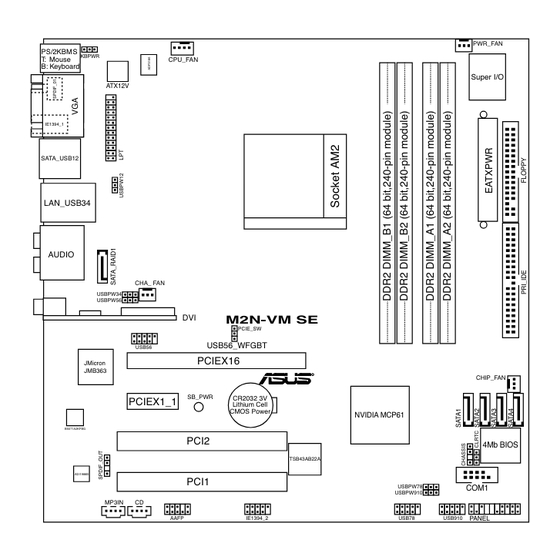
Asus M2N-VM SE User Manual
User manual
Hide thumbs
Also See for M2N-VM SE:
- User manual (8 pages) ,
- User manual (44 pages) ,
- User manual (98 pages)
Table of Contents
Advertisement
Quick Links
Advertisement
Table of Contents

Summary of Contents for Asus M2N-VM SE
- Page 1 M2N-VM SE...
- Page 2 Product warranty or service will not be extended if: (1) the product is repaired, modified or altered, unless such repair, modification of alteration is authorized in writing by ASUS; or (2) the serial number of the product is defaced or missing.
-
Page 3: Table Of Contents
Contents Notices......................vi Safety.information..................vii About.this.guide..................viii M2N-VM SE specifications summary............x Chapter.1:.Product.introduction 1.1. Welcome!..................1-2 1.2. Package.contents................1-2 1.3. Special.features................1-2 1.3.1 Product highlights ............1-2 1.3.2 Innovative ASUS features ..........1-5 1.4. - Page 4 Managing.and.updating.your.BIOS..........2-2 2.1.1 ASUS Update utility ............2-2 2.1.2 Creating a bootable floppy disk ........2-5 2.1.3 ASUS EZ Flash 2 utility ........... 2-6 2.1.4 Updating the BIOS ............2-7 2.1.5 Saving the current BIOS file ..........2-9 2.1.6 ASUS CrashFree BIOS 2 utility ........2-10 2.2.
- Page 5 2.6.5 Boot Settings Configuration ......... 2-36 2.6.6 Security ................. 2-37 2.7. Tools.menu.................. 2-39 2.7.1 ASUS 0.C. Profile ............2-39 2.7.2 ASUS EZ Flash 2 ............2-41 2.8. Exit.menu..................2-42 Chapter.3:.Software.support 3.1. Installing.an.operating.system............ 3-2 3.2. Support.CD.information............... 3-2 3.2.1 Running the support CD ..........3-2 3.2.2...
-
Page 6: Notices
Notices Federal.Communications.Commission.Statement This device complies with Part 15 of the FCC Rules. Operation is subject to the following two conditions: • This device may not cause harmful interference, and • This device must accept any interference received including interference that may cause undesired operation. -
Page 7: Safety.information
Safety information Electrical.safety • To prevent electrical shock hazard, disconnect the power cable from the electrical outlet before relocating the system. • When adding or removing devices to or from the system, ensure that the power cables for the devices are unplugged before the signal cables are connected. If possible, disconnect all power cables from the existing system before you add a device. -
Page 8: About.this.guide
Refer to the following sources for additional information and for product and software updates. ASUS.websites The ASUS website provides updated information on ASUS hardware and software products. Refer to the ASUS contact information. Optional.documentation Your product package may include optional documentation, such as warranty flyers, that may have been added by your dealer. - Page 9 Conventions.used.in.this.guide To make sure that you perform certain tasks properly, take note of the following symbols used throughout this manual. DANGER/WARNING: Information to prevent injury to yourself when trying to complete a task. CAUTION: Information to prevent damage to the components when trying to complete a task.
-
Page 10: M2N-Vm Se Specifications Summary
M2N-VM SE specifications summary Support AMD socket AM2 for AMD Athlon™ 64FX/ Athlon™ 64 X2/Athlon™ 64/Sempron processors AMD64 architecture enables simultaneous 32-bit and 64-bit computing Supports AMD Cool ‘n’ Quiet™ Technology AMD Live!™ Ready Chipset NVIDIA GeForce™ 6100/nForce™ 430 MCP ®... - Page 11 ASUS O.C. Profile ASUS CrashFree BIOS 2 ASUS EZ Flash 2 ASUS MyLogo™ 2 Note: ASUS CrashFree BIOS 2 and ASUS EZ Flash 2 only support VGA/RGB output. 4 Mb Flash ROM, Award BIOS, PnP, DMI2.0, WfM2.0, ACPI BIOS features 2.0a, SM BIOS 2.3, PXE...
- Page 12 M2N-VM SE specifications summary 1 x LAN (RJ-45) port Rear panel 4 x USB 2.0 ports 1 x IEEE 1394a port 1 x External Serial ATA port 1 x S/PDIF out port 1 x VGA port 1 x DVI-D port...
- Page 13 This chapter describes the motherboard features and the new technologies it supports. Product introduction...
-
Page 14: Chapter.1:.Product.introduction
® The motherboard delivers a host of new features and latest technologies, making it another standout in the long line of ASUS quality motherboards! Before you start installing the motherboard, and hardware devices on it, check the items in your package with the list below. - Page 15 IEEE 1394a standards. The IEEE 1394a interface allows up to 400 Mbps transfer rates through simple , low-cost, high-bandwidth asynchronous (real-time) data interfacing between computers, peripherals, and consumer electronic devices such as camcorders, VCRs, printers, TVs, and digital cameras. See pages 1-34 and for details. ASUS M2N-VM SE...
- Page 16 Serial.ATA.I/II.technology. and.SATA-On-The-Go... The motherboard fully supports the Serial ATA II 3.0 Gb/s technology through the Serial ATA interfaces and the Intel ICH7R MCH. The Serial ATA 3 Gb/s ® specification provides twice the bandwidth of the current Serial ATA products with a host of new features, including Nativa Command Queueing (NCQ), and Power Management (PM) Implementation Algorithm.
-
Page 17: Innovative Asus Features
CPU, power, VGA, Northbridge and Southbridge. ASUS.MyLogo.2. ASUS My Logo 2 is the new feature present in the motherboard that allows you to personalize and add style to your system with customizable and animated boot logos. See pages 2-37 for details. - Page 18 It allows to transfer digital audio without converting to analog format and keeps the best signal quality. See pages1-33 for details. ASUS.Q-Fan.2.technology. The ASUS Q-Fan 2 technology smartly adjusts the speed of CPU, chassis, and power fans according to the system loading to ensure quiet, cool, and efficient operation.
-
Page 19: Before.you.proceed
ON, in sleep mode, or in soft-off mode. This is a reminder that you should shut down the system and unplug the power cable before removing or plugging in any motherboard component. The illustration below shows the location of the onboard LED. M2N-VM SE ASUS M2N-VM SE... -
Page 20: Motherboard.overview
PWR_FAN PS/2KBMS KBPWR T : Mouse CPU_FAN B: Keyboard Super I/O ATX12V IE1394_1 SATA_USB12 LAN_USB34 AUDIO CHA_ FAN USBPW34 USBPW56 M2N-VM SE PCIE_SW USB56_WFGBT USB56 PCIEX16 JMicron JMB363 CHIP_FAN SB_PWR CR2032 3V PCIEX1_1 Lithium Cell CMOS Power NVIDIA MCP61 B5071A2KFBG... -
Page 21: Placement Direction
1.5.3. Screw.holes Place eight (8) screws into the holes indicated by circles to secure the motherboard to the chassis. Do not overtighten the screws! Doing so can damage the motherboard. Place.this.side.towards. the.rear.of.the.chassis M2N-VM SE ASUS M2N-VM SE... -
Page 22: Central.processing.unit.(Cpu)
CPU! 1.6.1. Installing.the.CPU To install a CPU. Locate the CPU socket on the motherboard. M2N-VM SE Unlock the socket by pressing the lever sideways, then lift it up to a 90°-100° angle. Socket.lever Make sure that the socket lever is lifted up to 90°-100° angle, otherwise the CPU does not fit in completely. - Page 23 Connect the CPU fan cable to the CPU_FAN connector on the motherboard. M2N-VM SE Do not forget to connect the CPU fan connector! Hardware monitoring errors can occur if you fail to plug this connector. ASUS M2N-VM SE 1-11...
-
Page 24: Installing The Heatsink And Fan
1.6.2. Installing.the.heatsink.and.fan The AMD Socket AM2 Athlon™ 64 X2/Athlon™ 64/Athlon™ FX/Sempron™ processor require a specially designed heatsink and fan assembly to ensure optimum thermal condition and performance. Make sure that you use only qualified heatsink and fan assembly. Follow these steps to install the CPU heatsink and fan. Place the heatsink on top of the installed CPU, making sure that the heatsink fits properly on the retention module base. - Page 25 Push down the retention bracket lock on the retention mechanism to secure the heatsink and fan to the module base. ASUS M2N-VM SE 1-13...
-
Page 26: System.memory
A DDR2 module has the same physical dimensions as a DDR DIMM but has a 240-pin footprint compared to the 184-pin DDR DIMM. DDR2 DIMMs are notched differently to prevent installation on a DDR DIMM socket. The figure illustrates the location of the DDR2 DIMM sockets: M2N-VM SE Channel Sockets Channel A... - Page 27 DIMM pair in DIMM_A2 and DIMM_B2 (black sockets) Always use identical DDR2 DIMM pairs for dual-channel model. For optimum compatibility, we recommend that you obtain memory modules from the same vendor. Visit the ASUS website (www.asus.com) for the latest Qualified Vendors List. Important.notice.on.installing.Windows .XP.32-bit.version ®...
- Page 28 Qualified Vendors Lists (QVL) DDR2-800.MHz.capability DIMM.support ...Size. Vendor..Model. Brand. Side(s)..Component. A. .B. .C 512MB KINGSTON K4T51083QC KVR800D2N5/512 • • • 1024MB KINGSTON K4T51083QC KVR800D2N5/1G • • • 512MB SAMSUNG EDD339XX M378T6553CZ3-CE7 • • 256MB SAMSUNG K4T51163QC-ZCE7 M378T3354CZ3-CE7 • •...
- Page 29 Supports one pair of modules inserted into either the yellow slots or the black slots as one pair of Dual-channel memory configuration. Supports 4 modules inserted into both the yellow and black slots as two pairs of Dual-channel memory configuration. Visit the ASUS website for the latest DDR2-800/667/533 MHz QVL. ASUS M2N-VM SE 1-17...
-
Page 30: Installing A Dimm
1.7.3. Installing.a.DIMM Make sure to unplug the power supply before adding or removing DIMMs or other system components. Failure to do so may cause severe damage to both the motherboard and the components. Unlock a DIMM socket by pressing DDR2.DIMM.notch the retaining clips outward. -
Page 31: Expansion.slots
Turn on the system and change the necessary BIOS settings, if any. See Chapter 2 for information on BIOS setup. Assign an IRQ to the card. Refer to the tables on the next page. Install the software drivers for the expansion card. ASUS M2N-VM SE 1-19... - Page 32 Standard.interrupt.assignments IRQ. Priority. Standard.Function System Timer Keyboard Controller – Re-direct to IRQ#9 IRQ holder for PCI steering* Communications Port (COM1)* IRQ holder for PCI steering* Floppy Disk Controller Printer Port (LPT1)* System CMOS/Real Time Clock IRQ holder for PCI steering* IRQ holder for PCI steering* IRQ holder for PCI steering* PS/2 Compatible Mouse Port*...
-
Page 33: Pci Slots
If you install a PCIEx8 or x16 card in PCIEx16 slot, the onboard DVI device is automatically disabled. • If you install a PCIEx1 or x4 card in PCIEx16 slot, set the PCIE_SW jumper to 2-3. See PCIE.controller.setting on page 1-25 for details. ASUS M2N-VM SE 1-21... -
Page 34: Jumpers
Except when clearing the RTC RAM, never remove the cap on CLRTC jumper default position. Removing the cap will cause system boot failure! M2N-VM SE You do not need to clear the RTC when the system hangs due to overclocking. - Page 35 500mA on the +5VSB lead for each USB port; otherwise, the system will not power up. • The total current consumed must NOT exceed the power supply capability (+5VSB) whether under normal condition or in sleep mode. ASUS M2N-VM SE 1-23...
- Page 36 (the default is the Space Bar). This feature requires an ATX power supply that can supply at least 500 mA on the +5VSB lead, and a corresponding setting in the BIOS. M2N-VM SE PCIE.controller.setting.(3-pin.PCIE_SW) This jumper allows you to enable the onboard DVI device or PCIE x 1 or x4 device on your PCIEx16 slot.
-
Page 37: 1.10 Connectors
4/8-channel audio configuration, and the side speakers in a 6-channel configuration. Center/Subwoofer.port.(yellow.orange). This port connects the center/ subwoofer speakers. Line.In.port.(light.blue). This port connects a tape, CD, DVD player, or other audio sources. DVI-D.Out.port. This port connects a Digital Visual Interface (DVI-D) card. ASUS M2N-VM SE 1-25... - Page 38 Line.Out.port.(lime). This port connects a headphone or a speaker. In 4-channel, 6-channel,.and 8-channel configuration, the function of this port becomes Front Speaker Out. 10. Microphone.port.(pink). This port connects a microphone. 11. Side.Speaker.Out.port.(gray). This port connects the side speakers in an 8-channel audio configuration.
-
Page 39: Internal Connectors
M2N-VM SE The JMicron RAID Controller item in the BIOS is set to [IDE] by default. Set ® to [Raid] to use the connector to build a RAID set. See section “2.4.5 Onboard Devices Configuration” for details. ASUS M2N-VM SE 1-27... - Page 40 IDE cable. • Use the 80-conductor IDE cable for Ultra DMA 133/100/66 IDE devices. If any device jumper is set as “Cable-Select,” make sure all other device jumpers have the same setting. M2N-VM SE 1-28 Chapter 1: Product introduction...
- Page 41 This connector is for the MP3-In module that allows you to connect your MP3 player to the speakers of the computer. For more information, refer to the MP3-In Module Quick Installation Guide or the ASUS FrontLinker™ user guide. M2N-VM SE •...
- Page 42 If you install Serial ATA hard disk drives, you can create a RAID 0, RAID 1, RAID 0+1, RAID 5, and JBOD configuration through the onboard NVIDIA ® MediaShield™ controller. M2N-VM SE Important note on Serial ATA Install the Windows 2000 Service Pack 4 or the Windows XP Service Pack1 ®...
- Page 43 This connector is for serial (COM) port. Connect the serial port module cable to this connector, then install the module to a slot opening at the back of the system chassis. The serial port bracket (COM) is purchased separately. M2N-VM SE ASUS M2N-VM SE 1-31...
- Page 44 These USB connectors comply with USB 2.0 specification that supports up to 480 Mbps connection speed. M2N-VM SE Never connect a 1394 cable to the USB connectors. Doing so will damage the motherboard! The USB 2.0 module is purchased separately.
- Page 45 This connector is for an additional Sony/Philips Digital Interface (S/PDIF) port(s). Connect the S/PDIF In/Out module cable to this connector, then install the module to a slot opening at the back of the system chassis. M2N-VM SE The S/PDIF module is purchased separately. ASUS M2N-VM SE 1-33...
- Page 46 This connector is for a parallel port. Connect the parallel port module cable to this connector, then install the module to a slot opening at the back of the system chassis. M2N-VM SE The parallel port cable is purchased separately. 14.. IEEE.1394a.port.connector.(10-1.pin.IE1394_1.[Red]) This connector is for an additional IEEE 1394a port.
- Page 47 The system may become unstable or may not boot up if the power is inadequate. • You must install a PSU with a higher power rating if you intend to install additional devices. M2N-VM SE ASUS M2N-VM SE 1-35...
- Page 48 16.. System.panel.connector.(20-8.pin.PANEL) This connector supports several chassis-mounted functions. M2N-VM SE •. System.power.LED.(2-pin.PWR.LED) This 3-pin connector is for the system power LED. Connect the chassis power LED cable to this connector. The system power LED lights up when you turn on the system power, and blinks when the system is in sleep mode.
-
Page 49: Bios Setup
This chapter tells how to change the system settings through the BIOS Setup menus. Detailed descriptions of the BIOS parameters are also provided. BIOS setup... -
Page 50: Chapter.2:.Bios.setup
BIOS in the future. Copy the original motherboard BIOS using the ASUS Update or AFUDOS utilities. 2.1.1. ASUS.Update.utility The ASUS Update is a utility that allows you to manage, save, and update the motherboard BIOS in Windows environment. The ASUS Update utility allows you ®... -
Page 51: Updating Bios Through Internet
BIOS using this utility. ® Updating.the.BIOS.through.the.Internet To update the BIOS through the Internet: desktop by clicking Start. Launch the ASUS Update utility from the Windows ® >.Programs.>.ASUS.>.ASUSUpdate.>.ASUSUpdate. The ASUS Update main window appears. Select Update BIOS from the... - Page 52 Updating the BIOS through a BIOS file To update the BIOS through a BIOS file: desktop by clicking Start. Launch the ASUS Update utility from the Windows ® >.Programs.>.ASUS.>.ASUSUpdate.>.ASUSUpdate. The ASUS Update main window appears. Select Update BIOS from a file option from the drop-down menu, then click Next.
-
Page 53: Creating A Bootable Floppy Disk
From the Open field, type D:\bootdisk\makeboot a: assuming that D: is your optical drive. e. Press <Enter>, then follow screen instructions to continue. Copy the original or the latest motherboard BIOS file to the bootable floppy disk. ASUS M2N-VM SE... -
Page 54: Asus Ez Flash 2 Utility
2.1.3. ASUS.EZ.Flash.2.utility The ASUS EZ Flash 2 feature allows you to update the BIOS without having to go through the long process of booting from a floppy disk and using a DOS-based utility. The EZ Flash utility is built-in the BIOS chip so it is accessible by pressing <Alt>... -
Page 55: Updating The Bios
Flash Utility. Follow these instructions to update the BIOS using this utility. 1. Download the latest BIOS file from the ASUS web site. Rename the file to M2N-VMSE.BIN and save it to a floppy disk, CD ROM or a USB flash disk in FAT 16/12 format. - Page 56 Press <N> when the utility prompts you to save the current BIOS file. The following screen appears. The utility verifies the AwardBIOS Flash Utility for ASUS V1.17 (C) Phoenix Technologies Ltd. All Rights Reserved BIOS file in the floppy disk, CD ROM or a USB...
-
Page 57: Saving The Current Bios File
To save the current BIOS file using the AwardBIOS Flash Utility: Follow steps 1 to 6 of the AwardBIOS Flash Utility for ASUS V1.17 previous section. (C) Phoenix Technologies Ltd. All Rights Reserved Press <Y> when the utility... -
Page 58: Asus Crashfree Bios 2 Utility
2.1.4. ASUS.CrashFree.BIOS.2.utility The ASUS CrashFree BIOS 2 is an auto recovery tool that allows you to restore the BIOS file when it fails or gets corrupted during the updating process. You can update a corrupted BIOS file using the motherboard support CD, or the floppy disk that contains the updated BIOS file. - Page 59 Restart the system after the utility completes the updating process. The recovered BIOS may not be the latest BIOS version for this motherboard. Visit the ASUS website (www.asus.com) to download the latest BIOS file. ASUS M2N-VM SE 2-11...
-
Page 60: Bios.setup.program
The BIOS setup screens shown in this section are for reference purposes only, and may not exactly match what you see on your screen. • Visit the ASUS website (www.asus.com) to download the latest BIOS file for this motherboard and . 2-12... -
Page 61: Bios Menu Screen
The BIOS setup screens shown in this chapter are for reference purposes only, and may not exactly match what you see on your screen. • Visit the ASUS website (www.asus.com) to download the latest BIOS information. ASUS M2N-VM SE 2-13... -
Page 62: Legend Bar
2.2.3. Legend.bar At the bottom of the Setup screen is a legend bar. The keys in the legend bar allow you to navigate through the various setup menus. The following table lists the keys found in the legend bar with their corresponding functions. Navigation Key Function <F1>... -
Page 63: Pop-Up Window
-/+: Change Value F5: Setup Defaults →←: Select Menu ESC: Exit Enter: Select Sub-menu F10: Save and Exit Pop-up.menu 2.2.8. General.help At the top right corner of the menu screen is a brief description of the selected item. ASUS M2N-VM SE 2-15... -
Page 64: Main.menu
System Date Tue, Apr 17 2007 Item Specific Help Legacy Diskette A: [1.44M, 3.5in.] Change the day, month, year and century. Primary IDE Master [ST321122A] Primary IDE Slave [ASUS CDS520/A] SATA1 [None] SATA2 [None] SATA3 [None] SATA4 [None] HDD SMART Monitoring... -
Page 65: Primary Ide Master/Slave
[None]. Configuration options: [None] [Auto] [Manual] Before attempting to configure a hard disk drive, make sure you have the correct configuration information supplied by the drive manufacturer. Incorrect settings may cause the system to fail to recognize the installed hard disk. ASUS M2N-VM SE 2-17... - Page 66 Access.Mode.[Auto] The default [Auto] allows automatic detection of an IDE hard disk drive. Select [CHS] for this item if you set the IDE Primary Master/Slave to [Manual]. Configuration options: [CHS] [LBA] [Large] [Auto] Capacity Displays the auto-detected hard disk capacity. This item is not configurable. Cylinder Shows the number of the hard disk cylinders.
-
Page 67: Sata 1-4
Capacity Displays the auto-detected hard disk capacity. This item is not configurable. Cylinder Shows the number of the hard disk cylinders. This item is not configurable. ASUS M2N-VM SE 2-19... -
Page 68: Hdd Smart Monitoring
Head Shows the number of the hard disk read/write heads. This item is not configurable. Landing.Zone Shows the number of landing zone per track. This item is not configurable. Sector Shows the number of sectors per track. This item is not configurable. After entering the IDE hard disk drive information into BIOS, use a disk utility, such as FDISK, to partition and format new IDE hard disk drives. -
Page 69: Advanced.menu
Allows you to individually set overclocking parameters. Auto - Loads the optimal settings for the system. Standard Loads the standard settings for the system. AI Overclock - Loads overclocking profiles with optimal parameters for stability when overclocking. ASUS M2N-VM SE 2-21... - Page 70 The following item becomes user-configurable when you set AI Tuning to [AI Overclocking]. Overclock.Options.[Disabled] Allows you to set the overclocking options. Configuration options: [Disabled] [Overclock 3%] [Overclock 5%] [Overclock 8%] [Overclock 10%] The following items become user-configurable when you set AI Tuning to [Manual].
-
Page 71: Cpu Configuration
Configuration options: [16M] [32M] [64M] [128M] [256M] [Disabled] CPU<->MCP61.HT.Speed.[5x] Sets the processor and MCP61 HyperTransport speed. Configuration options: [1x] [2x] [3x] [4x] [5x] CPU<->MCP61.HT.Width.[ ↓ ↑ Allows you to set processor and MCP61 HyperTransport speed. Configuration options: [↓8 ↑8] [↓16 ↑16] ASUS M2N-VM SE 2-23... -
Page 72: Dram Configuration
DRAM Configuration The items in the sub-menu show the DRAM-related information auto-detected by the BIOS. Phoenix-Award BIOS CMOS Setup Utility Advanced DRAM Configuration Select Menu Timing Mode [Auto] Item Specific Help x Memory Clock Frequency [Auto] [Auto] Auto, no user limit Trcd [Auto] MaxMemclk, limit by Memory... - Page 73 Enables or disables Spread Spectrum for Hyper Transport. Configuration options: [Disabled] [0.50% H. Kiss Cntr] [0.75% H. Kiss Cntr] [0.50% Triang. Center] [0.75% Triang. Center] System.BIOS.Cacheable.[Disabled] Enables or disables the system BIOS cacheable. Configuration options: [Enabled] [Disabled] ASUS M2N-VM SE 2-25...
-
Page 74: Pcipnp
2.4.4. PCIPnP Phoenix-Award BIOS CMOS Setup Utility Advanced PCIPnP Select Menu Plug & Play O/S [No] Item Specific Help Select Yes if you are using Resources Controlled By [Auto] a Plug and Play capable IRQ Resources operating system Select No if you need the BIOS to configure non-boot devices ** PCI Express relative itmes ** Maximum Payload Size... -
Page 75: Onboard Devices Configuration
OnChip IDE Channel0 [Enabled] IDE DMA transfer access [Enabled] Disable/Enable OnChip IDE Prefetch Mode [Enabled] IDE Channel0 OnChip IDE Channel0 [Enabled] Allows you to enable or disable the onchip IDE channel 0 controller . Configuration options: [Disabled] [Enabled] ASUS M2N-VM SE 2-27... - Page 76 IDE DMA transfer access [Enabled] Allows you to enable or disable the IDE DMA transfer access. Configuration options: [Disabled] [Enabled] IDE Prefetch Mode [Enabled] Allows you to enable or disable the IDE PIO read prefetch mode. Configuration options: [Disabled] [Enabled] Serial-ATA Configuration This sub-menu contains IDE function-related items.
- Page 77 “ Parallel Port Mode” item is set to [ECP] or [ECP+EPP] EPP Mode Select [1.7] Allows selection of EPP Mode. Configuration options: [1.7] [1.9] ECP Mode Use DMA [3] Allows selection of ECP Mode. Configuration options: [1] [3] ASUS M2N-VM SE 2-29...
-
Page 78: Usb Configuration
2.4.6 USB Configuration The items in this menu allows you to change the USB-related features. Select an item then press <Enter> to display the configuration options. Phoenix-Award BIOS CMOS Setup Utility Advanced USB Configuration Select Menu Item Specific Help USB Controller [V1.1+V2.0] USB Legacy support [Enabled]... -
Page 79: Acpi Apic Support
& NV Onboard LAN. Configuration options: [Disabled] [Enabled] Power.On.By.External.Modems.[Disabled] This allows either settings of [Enabled] or [Disabled] for powering up the computer when the external modem receives a call while the computer is in Soft-off mode. Configuration options: [Disabled] [Enabled] ASUS M2N-VM SE 2-31... - Page 80 The computer cannot receive or transmit data until the computer and applications are fully running. Thus, connection cannot be made on the first try. Turning an external modem off and then back on while the computer is off causes an initialization string that turns the system power on. Power.On.By.RTC.Alarm.[Disabled] Allows you to enable or disable RTC to generate a wake event.
-
Page 81: Hardware Monitor
Chassis, and chip fan speeds in rotations per minute (RPM). If any of the fans is not connected to the motherboard, the field shows 0. These items are not user- configurable. Vcore.Voltage,.3.3V.Voltage,.5V.Voltage,.12V.Voltage. The onboard hardware monitor automatically detects the voltage output through the onboard voltage regulators. Configuration options: [xxx] [Ignored] ASUS M2N-VM SE 2-33... -
Page 82: Boot.menu
CPU.Fan.Type.[Auto] When set to Auto, the system automatically detects the CPU FAN during POST. This will increase the system boot-up time. Configuration options: [Auto] [3-Wire] [4-Wire] CPU.Fan.Speed.warning.[800.RPM]. Sets the CPU fan speed warning feature. Configuration options: [Disabled] [800RPM] [1200RPM] [1600RPM] Boot menu The Boot menu items allow you to change the system boot options. -
Page 83: Removable Drives
Allows you to assign bootable add-in cards attached to the system. 2.6.4. CDROM.Drives Phoenix-Award BIOS CMOS Setup Utility Boot CDROM Drives Select Menu Item Specific Help 1. 1st Slave: XXXXXXXXX 1..1st.Slave:.XXXXXXXXX. Allows you to assign CDROM drives attached to the system. ASUS M2N-VM SE 2-35... -
Page 84: Boot Settings Configuration
2.6.5 Boot Settings Configuration Phoenix-Award BIOS CMOS Setup Utility Boot Boot Settings Configuration Select Menu Item Specific Help Quick Boot [Enabled] Boot Up Floppy Seek [Disabled] Press [Enter] to Bootup Num-Lock [On] Typematic Rate Setting [Disabled] enable or disable. Typematic Rate (Chars/Sec) Typematic Delay (Msec) OS Select For DRAM >... -
Page 85: Security
Full.Screen.LOGO.[Enabled] Allows you to enable or disable the full screen logo display feature. Configuration options: [Disabled] [Enabled] Make sure that the above item is set to [Enabled] if you want to use the ASUS MyLogo™2 feature. Halt.On.[All,.But.Keyboard] Allows you to error report type. Configuration options: [All Errors] [No Errors] [All, But Keyboard] [All, But Diskette] [All, But Disk/Key] 2.6.6. - Page 86 When prompted, confirm the password by typing the exact characters again, then press <Enter>. The password field setting is changed to Set. To clear the password: Select the password field and press <Enter> twice. The following message appears: PASSWORD DISABLED !!! Press any key to continue...
-
Page 87: Tools.menu
Allows you to load the previous BIOS settings saved in the BIOS Flash. Press <Enter> to load the file. Load.from.File Allows you to load the previous BIOS file saved in the hard disk, floppy disk, or USB flash disk with a FAT32/16/12 format. To load the BIOS file: ASUS M2N-VM SE 2-39... -
Page 88: Save Bios Profile
1. Insert the storage device that contains the “xxx.CMO” BIOS profile. 2. Turn on the system. 3. Enter BIOS setup program. Go to Tools then select Load.from.File and press <Enter>. 4. Press <Tab> to select the drive with the BIOS profile then press <Enter>to load file. -
Page 89: Asus Ez Flash 2
2.7.2. ASUS.EZ.Flash.2 Allows you to run ASUS EZ Flash 2. When you press <Enter>, a confirmation message appears. Use the left/right arrow key to select between [Yes] or [No], then press <Enter> to confirm your choice. Please see page 2-6, section 2.1.3 for details. -
Page 90: Exit.menu
Exit menu The Exit menu items allow you to load the optimal or failsafe default values for the BIOS items, and save or discard your changes to the BIOS items. Phoenix-Award BIOS CMOS Setup Utility Main Advanced Power Boot Tool Exit Exit &... - Page 91 Discard.Changes This option allows you to discard the selections you made and restore the previously saved values. After selecting this option, a confirmation appears. Select YES to discard any changes and load the previously saved values. ASUS M2N-VM SE 2-43...
- Page 92 2-44 Chapter 2: BIOS setup...
-
Page 93: Software Support
This chapter describes the contents of the support CD that comes with the motherboard package. Software support... -
Page 94: Chapter.3:.Software.support
The contents of the support CD are subject to change at any time without notice. Visit the ASUS website(www.asus.com) for updates. 3.2.1. Running.the.support.CD Place the support CD to the optical drive. The CD automatically displays the Drivers menu if Autorun is enabled in your computer. -
Page 95: Drivers Menu
Drivers.menu The drivers menu shows the available device drivers if the system detects installed devices. Install the necessary drivers to activate the devices. ASUS.InstAll.-.Installation.Wizard.for.Drivers Launches the ASUS InstallAll driver installation wizard. AMD.Cool.‘n’.Quiet.Driver Installs the AMD Cool ‘n’ Quiet driver. NVIDIA.nForce.430.MCP.Driver Installs the NVIDIA nForce™... -
Page 96: Utilities Menu
Launches the ASUS InstallAll utilities installation wizard. ASUS.Cool.‘n’.Quiet.Utility This item installs the ASUS Cool ‘n’ Quiet utility. ASUS.Update. The ASUS Update utility allows you to update the motherboard BIOS in a Windows environment. This utility requires an Internet connection either through a ®... -
Page 97: Make Disk Menu
Allows you to create an NVIDIA Serial ATA (SATA) RAID driver disk for a 32-bit ® system. Make.NVIDIA 64bit.SATA.RAID.Driver. ®. Allows you to create an NVIDIA Serial ATA (SATA) RAID driver disk for a 64-bit ® system. ASUS M2N-VM SE... -
Page 98: Manual Menu
Adobe Acrobat Reader application from the Utilities tab before opening a user manual file. • The contents of the support CD are subject to change at any time without notice. Visit the ASUS website (www.asus.com) for updates). Chapter 3: Software support... -
Page 99: Asus Contact Information
3.2.6. ASUS.Contact.information Click the Contact tab to display the ASUS contact information. You can also find this information on the inside front cover of this user guide. 3.2.7. Other.information The icons on the top right corner of the screen give additional information on the motherboard and the contents of the support CD. - Page 100 Browse.this.CD Displays the support CD contents in graphical format. Technical.support.Form Displays the ASUS Technical Support Request Form that you have to fill out when requesting technical support. Filelist Displays the contents of the support CD and a brief description of each in text format.
-
Page 101: Creating.a.raid.driver.disk
Press <F6> then insert the floppy disk with RAID driver into the floppy disk drive. Follow the succeeding screen instructions to complete the installation. Due to chipset limitation, the Serial ATA ports supported by the NVIDIA chipset doesn’t support Serial Optical Disk Drives (Serial ODD) under DOS. ASUS M2N-VM SE... - Page 102 3-10 Chapter 3: Software support...












