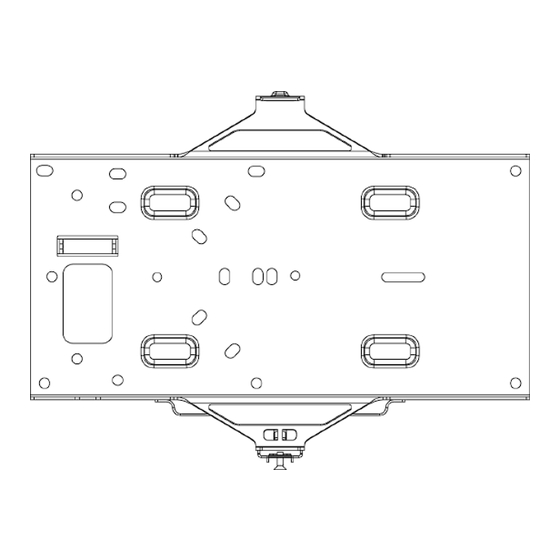
Table of Contents
Advertisement
MR42E Installation Guide
The Cisco Meraki MR42E is a dual-band enterprise class 802.11ac cloud-managed access point with support for
external antennas. Designed for high capacity and high density, the MR42E meets the needs of the most demanding
environments. The access point also includes a third radio dedicated to optimizing the RF environment and securing the
airwaves along with a BLE radio for supporting IoT applications.
Package Contents
The MR42E package contains the following:
• MR42E Cloud-Managed Access Point
• Mount cradle including built-in level tool
1
Advertisement
Table of Contents

Summary of Contents for Cisco Meraki MR42E
-
Page 1: Package Contents
MR42E Installation Guide The Cisco Meraki MR42E is a dual-band enterprise class 802.11ac cloud-managed access point with support for external antennas. Designed for high capacity and high density, the MR42E meets the needs of the most demanding environments. The access point also includes a third radio dedicated to optimizing the RF environment and securing the airwaves along with a BLE radio for supporting IoT applications. -
Page 2: Understanding The Mr42E
• Drop ceiling mount kit • Wall screws, wall screw anchors, and security screws • Spare hardware Understanding the MR42E Your Meraki MR42E has the following features:... - Page 3 The mount cradle has the following features:...
-
Page 4: Security Features
Security Features The MR42E features multiple options for physically securing the access point after installation: 1. Security screw – The accessory kit includes screws that can be used to secure the access point to the mount cradle. Engaging the security screw prevents accidental dislodging and theft. 2. -
Page 5: Ethernet Ports
The port labeled IoT is meant for BLE applications Ethernet Ports The MR42E features a Gigabit Ethernet RJ45 port that accepts 802.3at and 802.3af power (labeled “Eth0, PoE”). This port should be used for uplink to your WAN connection. Power Source Options The MR42E access point can be powered using either the Meraki AC Adapter, PoE Injector (both sold separately), or a third-party PoE switch. -
Page 6: Pre-Install Preparation
The MR42E may be operated in “Run Dark” mode for additional security and to reduce the visibility of the access point. In this mode, the LED will not be illuminated. This mode may be enabled through Meraki dashboard. Pre-Install Preparation You should complete the following steps before going on-site to perform an installation. -
Page 7: Dynamic Assignment
Dynamic Assignment When using DHCP, the DHCP server should be configured to assign a static IP address for each MAC address belonging to a Meraki AP. Other features of the wireless network, such as 802.1X authentication, may rely on the property that the APs have static IP addresses. -
Page 8: Installation Instructions
2. Power over Ethernet supports a maximum cable length of 300 ft (100 m). 3. If being used in a mesh deployment, the MR42E should have line of sight to at least two other Meraki devices. A Cisco Partner can help ensure that your AP placement is ideal. Install the MR42E For most mounting scenarios, the MR42E mount cradle provides a quick, simple, and flexible means of mounting your... - Page 9 Attach the mount cradle The MR42E mount cradle can be used to install your access point in a wide range of scenarios: wall or solid ceiling, below a drop ceiling, on various electrical junction boxes. The mount cradle contains a variety of hole patterns that are customized for each installation scenario. The mounting template (included inbox with mount cradle) should be used to drill holes for wall mounts and also to identify the correct hole patterns in the mount cradle that should be used for each type of mount.
- Page 10 • 2 rubber spacers 1. Attach the T-rail clips to the T-rail by rotating them and snapping them into place as shown. The black foam pads should be compressed slightly after installation. 2. Using the dashed lines on the mount cradle template as a guide, set the proper spacing of the T-rail clips on the T-rail.
-
Page 11: Mount The Mr42E
4. Attach the mount cradle to the T-rail clips using the mount cradle holes (marked with a “T“). Tip: Pre-assemble rubber spacers and screws to the mount cradle. The mount cradle can then be held with one hand while the other hand holds a screwdriver. If mounting your MR42E to a dropped ceiling, skip to the "Power the MR42E"... - Page 12 To attach the MR42E to the mount cradle properly, line up the top edge of the AP with the top tab of the mount cradle. Since the cradle is already mounted to the wall, guide the MR42E towards the top tab and insert the top tab into the MR42E’s slot.
-
Page 13: Desk Or Shelf Mount
To release the MR42E from the mount cradle, first remove the security screw that secures the MR42E to the cradle’s bottom tab. While holding the MR42E with one hand, press the cradle’s bottom tab upwards, releasing the MR42E from the bottom of the cradle. Then remove the MR42E from the cradle’s top tab. Desk or Shelf Mount The MR42E can be placed on a desk or shelf resting on the non-scratch rubber feet. -
Page 14: Secure The Mr42E
Secure the MR42E Depending on your mounting environment, you may want to secure the MR42E to its mount location. Your MR42E can be secured in several ways. If the MR42E has been installed using the mount cradle, it should be secured via security screw (Torx security screws are included) and/or Kensington lock.













