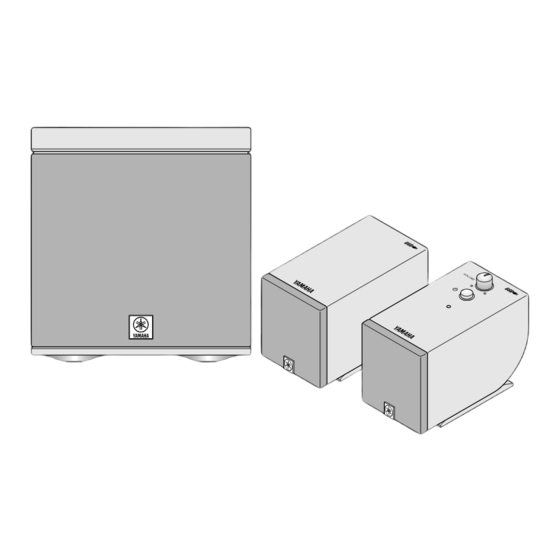Summary of Contents for Yamaha YSTMS35D
- Page 1 POWERED MULTIMEDIA SPEAKERS YST-MS35D OWNER’S MANUAL . . . 1 MODE D’EMPLOI ..11...
-
Page 2: Safety Instructions
• Explanation of Graphical Symbols The lightning flash with arrowhead symbol, within an C AU TIO N equilateral triangle, is intended to alert you to the presence of uninsulated “dangerous voltage” within the RISK OF ELECTRIC SHOCK DO NOT OPEN product’s enclosure that may be of sufficient magnitude to constitute a risk of electric shock to persons. - Page 3 If these corrective measures do not produce satisfactory results, please contact the local retailer authorized to distribute this type of product. If you can not locate the appropriate retailer, please contact Yamaha Corporation of America 6600 Orangetho- rpe Ave. Buena Park, CA90622, U.S.A.
-
Page 4: Table Of Contents
The YST-MS35Ds may cause picture distortion • The YST-MS35Ds do not contain any user service- when located close to a television or computer able parts. Refer all servicing to your Yamaha monitor. In this case, move them away a short dis- dealer. tance. -
Page 5: Introducing The Yst-Ms35D Speaker System
Thank you for purchasing the Yamaha YST-MS35D Powered Multimedia Speakers. The YST-MS35D Multimedia Speakers utilize Advanced Yamaha Active Servo Technology, which offers exception- ally high performance, allowing these compact speakers to produce a rich bass sound. They also employ USB tech- nology to create a computer-based listening environment that is far superior to conventional multimedia speakers. -
Page 6: Controls & Connectors
Controls & Connectors Subwoofer rear panel Right satellite speaker top side VOLUME INPUT TO RIGHT TO LEFT DC 15V SPEAKER INPUT INPUT SPEAKER BASS 1 USB INPUT Use the included USB cable to connect this port to the USB port on the computer. 2 TO RIGHT SPEAKER Connect the 8-pin cable from the right satellite speaker to this connector. -
Page 7: Installing And Verifying The Yst-Ms35D Speaker Device Drivers
Installing and verifying the YST-MS35D speaker device drivers Please follow these steps to install the Yamaha YST-MS35D speaker device drivers in your Windows 98 system using the included CD-ROM, and verify that Windows 98 recognizes the installed device drivers and that CD audio, sound generated while using software, and system sounds from the computer will be output via the USB port. -
Page 8: Verifying The Installation Of Device Drivers
3. Click the plus sign (+) for “Human Interface Devices,” “Sound, video and game controllers,” and “Univer- sal Serial Bus Controller” in the device list, and check to see if “Human Interface Devices,” “YAMAHA YST-MS35D USB Audio,” and “YAMAHA YST-MS35D USB Composite Device” are listed respectively. -
Page 9: Re-Installing The Device Driver
Re-installing the Device Driver If you connect the PC and the YST-MS35D via the USB ports using the USB cable before you install the included application software, the YST-MS35D device driver will not recognize the devices correctly, and will display the following items in the “System Properties”... -
Page 10: Ensuring The Output Of Audio Data From The Usb Port
1. Select “Start,” then select “Settings-->Control Panel” from the menu. 2. Double-click “Multimedia” icon in the Control Panel to display the “Multimedia Properties” window, and under “Playback” in the “Audio” tab, make sure that “YAMAHA YST-MS35D USB Audio” is selected as the “Preferred device.”... -
Page 11: Connecting To A Non-Usb System
2. Double-click the “Multimedia” icon in the “Control Panel.” 3. Select “Multimedia Properties,” then the “Audio” tab. 4. Select “YAMAHA YST-MS35D USB Audio” as the preferred device setting for playback. 5. Select the “CD Music” tab. 6. If multiple CD-ROM drives appear in the “Default CD-ROM drive for playing CD music,” select the CD- ROM drive that you will use to play music CDs. -
Page 12: Troubleshooting
If the speakers fail to operate normally, check the following table. It lists common operation errors and simple mea- sures that you can take to correct problems. If a problem cannot be corrected, or the symptom is not listed, discon- nect the AC adapter and contact your authorized YAMAHA dealer or service center for help. FAULT... -
Page 13: Speaker Angle And Non Skid Pad
USB cable × 1 (2 m) 8 pcs of non skid pads × 1 set, CD-ROM × 1 * Specifications subject to change without notice. Please contact an authorized Yamaha dealer for more information on this product or connections to your computer. - Page 14 Printed in China V466000...