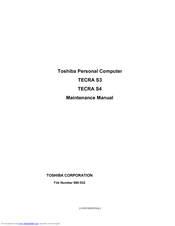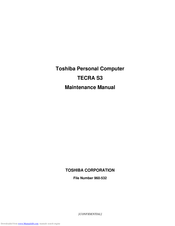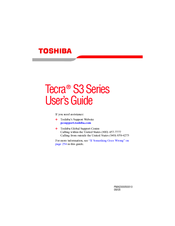User Manuals: Toshiba Tecra S3 Business Laptop
Manuals and User Guides for Toshiba Tecra S3 Business Laptop. We have 7 Toshiba Tecra S3 Business Laptop manuals available for free PDF download: Maintenance Manual, User Manual, Brochure, Specifications
Advertisement
Advertisement
Toshiba Tecra S3 Specifications (5 pages)
Toshiba Satellite Pro S300-S2504: Specifications
Advertisement
Related Products
- Toshiba Satellite Pro S300-EZ1511
- Toshiba Satellite Pro S300-EZ1512
- Toshiba Satellite Pro S300-EZ1513
- Toshiba S300-EZ2511
- Toshiba Satellite Pro S300-EZ1514
- Toshiba S300M-EZ2405
- Toshiba Satellite Pro S300-EZ2501
- Toshiba Satellite Pro S300-S2503
- Toshiba Satellite Pro S300-EZ2502
- Toshiba Satellite Pro S300-S2504