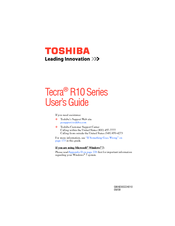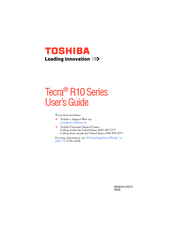Toshiba Tecra R10 Series Manuals
Manuals and User Guides for Toshiba Tecra R10 Series. We have 2 Toshiba Tecra R10 Series manuals available for free PDF download: User Manual
Toshiba Tecra R10 Series User Manual (255 pages)
R10-S4421 User's Guide
Table of Contents
-
Introduction37
-
This Guide39
-
Safety Icons40
-
-
-
-
-
Battery Notice107
-
Power Management108
-
-
Traveling Tips122
-
-
Web Camera131
-
-
TOSHIBA Assist138
-
Connect139
-
Secure140
-
Protect & Fix141
-
Optimize142
-
-
Mouse Utility155
-
Configfree169
-
-
-
-
A Plan of Action179
-
Memory Problems181
-
Display Problems184
-
Printer Problems191
-
-
-
Hot Key Cards204
-
-
Card Case208
-
-
-
-
User Account229
-
Control229
-
-
Glossary234
-
Index248
Advertisement
Toshiba Tecra R10 Series User Manual (245 pages)
Toshiba User's Guide for Tecra R10
Table of Contents
-
Introduction36
-
This Guide38
-
Safety Icons39
-
-
-
-
-
Battery Notice106
-
Power Management107
-
-
Traveling Tips121
-
-
Web Camera130
-
-
TOSHIBA Assist137
-
Connect138
-
Secure139
-
Protect & Fix140
-
Optimize141
-
-
Mouse Utility154
-
Configfree168
-
-
-
-
A Plan of Action178
-
Memory Problems180
-
Display Problems183
-
Printer Problems190
-
-
-
Hot Key Cards203
-
-
Card Case207
-
Advertisement