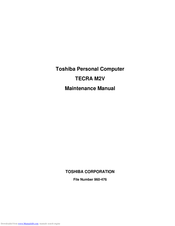Toshiba Tecra M2V Manuals
Manuals and User Guides for Toshiba Tecra M2V. We have 3 Toshiba Tecra M2V manuals available for free PDF download: Maintenance Manual, User Manual, Specifications
Advertisement
Toshiba Tecra M2V Specifications (9 pages)
Tecra M2V Series
Advertisement
Advertisement