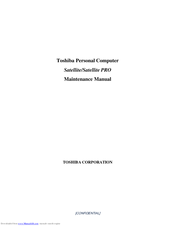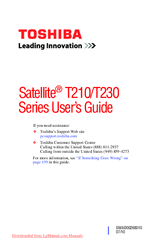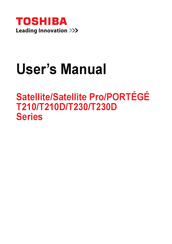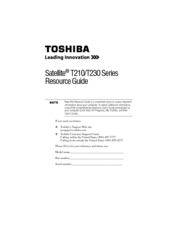Toshiba T230 Ultrathin Laptop Manuals
Manuals and User Guides for Toshiba T230 Ultrathin Laptop. We have 6 Toshiba T230 Ultrathin Laptop manuals available for free PDF download: Maintenance Manual, User Manual, Resource Manual
Toshiba T230 Maintenance Manual (260 pages)
Table of Contents
-
Deutsch
6 -
English
15-
Chapter 1
18 -
Chapter 2
35 -
Chapter 3
39-
Fdd Test98
-
Keyboard Test102
-
Lan Test108
-
Rtc Test110
-
Hdd Test115
-
Read DMI118
-
Write DMI119
-
Toshiba Logo Set121
-
General139
-
Battery147
-
Hdd149
-
Memory152
-
Keyboard155
-
Power Board167
-
RGB Board169
-
WLAN Card171
-
WWAN Card173
-
Display Assembly177
-
HDD Board181
-
LED Board183
-
Speakers184
-
Thermal Fan188
-
Motherboard190
-
Thermal Module192
-
LCD Bezel195
-
LCD Module198
-
Camera Module203
-
-
System Board218
-
-
Advertisement
Toshiba T230 User Manual (222 pages)
Table of Contents
-
Introduction35
-
-
-
Saving Your Work101
-
-
-
Battery Notice106
-
Power Management108
-
-
Traveling Tips122
-
-
-
TOSHIBA Assist134
-
Connect135
-
Secure136
-
Protect & Fix137
-
Optimize138
-
-
Mouse Utility147
-
-
-
Memory Problems166
-
Display Problems168
-
-
Error-Checking170
-
-
Printer Problems172
-
Modem Problems173
-
-
Hot Key Cards185
-
-
Card Case188
-
Toshiba T230 User Manual (222 pages)
T215D-S1140 User's Guide
Table of Contents
-
Introduction35
-
This Guide37
-
Safety Icons38
-
-
-
Saving Your Work101
-
-
-
Battery Notice106
-
Power Management108
-
-
Traveling Tips122
-
-
-
TOSHIBA Assist134
-
Connect135
-
Secure136
-
Protect & Fix137
-
Optimize138
-
-
Mouse Utility147
-
-
-
Memory Problems166
-
Display Problems168
-
-
Error-Checking170
-
-
Printer Problems172
-
Modem Problems173
-
-
Hot Key Cards185
-
-
Card Case188
-
Advertisement
Toshiba T230 User Manual (166 pages)
Satellite/Satellite pro/portege Computer
Table of Contents
-
Precautions10
-
Preface11
-
Conventions11
-
Heat Injury15
-
-
Left Side33
-
Right Side34
-
Back35
-
Underside36
-
-
Wireless Lan38
-
Wireless Wan38
-
Video Mode39
-
-
Indicators40
-
AC Adaptor43
-
-
Hardware44
-
-
-
Web Camera75
-
Sound System81
-
Lan87
-
-
Power Conditions103
-
Battery105
-
Password Utility113
-
Power-Up Modes114
-
-
-
HW Setup Window116
-
User Password117
-
Enter Password117
-
Boot Priority118
-
Boot Speed119
-
-
-
System Start-Up124
-
Self Test125
-
Ac Power126
-
Real Time Clock128
-
Hard Disk Drive130
-
Pointing Device131
-
Touch Pad131
-
Usb Mouse132
-
Usb Device133
-
Esata Device135
-
TOSHIBA Support139
-
Recovery Media139
-
Specifications141
-
-
Cpu157
-
Battery Life159
-
Lcd159
-
Wireless LAN160
-
Copy Protection160
-
Glossary161
-
Index163
-
Legal Footnotes157
Toshiba T230 User Manual (170 pages)
Table of Contents
-
Preface
11 -
Left Side
34 -
Right Side
35 -
Back
36 -
Underside
37 -
Indicators
41 -
AC Adaptor
44 -
Hardware
45-
Video Mode49
-
-
-
Memory Media58
-
Media Care59
-
-
Web Camera
75 -
Sound System
81 -
Lan
86 -
-
Power Conditions103
-
Battery105
-
Password Utility114
-
Power-Up Modes115
-
-
-
HW Setup Window117
-
User Password118
-
Boot Priority119
-
Boot Speed120
-
-
-
Self Test126
-
System Start-Up126
-
Ac Power127
-
Real Time Clock129
-
Hard Disk Drive131
-
Pointing Device132
-
Touch Pad132
-
Usb Mouse133
-
Usb Device134
-
Esata Device136
-
TOSHIBA Support140
-
Recovery Media140
-
-
Video Mode143
-
Wireless LAN
145 -
-
-
Legal Footnotes159
-
Battery Life160
-
Copy Protection161
Toshiba T230 Resource Manual (36 pages)
Toshiba Satellite T215D-S1140: Reference Guide
Table of Contents
-
Introduction10
Advertisement