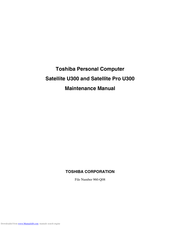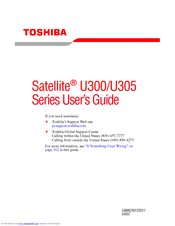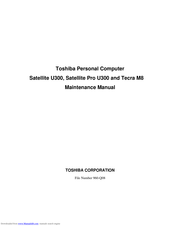Toshiba Satellite U300 Manuals
Manuals and User Guides for Toshiba Satellite U300. We have 6 Toshiba Satellite U300 manuals available for free PDF download: Maintenance Manual, User Manual, Specifications
Toshiba Satellite U300 Maintenance Manual (361 pages)
Table of Contents
-
-
Features18
-
Keyboard36
-
Batteries45
-
Main Battery45
-
3RTC Battery47
-
RTC Battery47
-
AC Adapter48
-
-
-
Procedure 281
-
-
Format Check82
-
Procedure 382
-
-
-
Procedure 1103
-
-
-
Subtest Names112
-
System Test115
-
Memory Test121
-
Keyboard Test124
-
Display Test127
-
Floppy Disk Test142
-
Hard Disk Test144
-
Multimedia Test157
-
MEMORY2 Test158
-
Running Test162
-
DMI Information163
-
Log Utilities165
-
Operations165
-
Advertisement
Toshiba Satellite U300 Maintenance Manual (313 pages)
Table of Contents
-
-
Features18
-
Keyboard36
-
Power Supply42
-
Table42
-
-
Batteries44
-
Main Battery44
-
3RTC Battery46
-
RTC Battery46
-
AC Adapter47
-
-
-
-
Procedure 278
-
-
Format Check79
-
Procedure 379
-
-
-
Procedure 194
-
-
-
Procedure 1100
-
-
-
Subtest Names109
-
System Test112
-
Memory Test119
-
Keyboard Test122
-
Display Test125
-
Floppy Disk Test140
-
Hard Disk Test142
-
Multimedia Test155
-
MEMORY2 Test156
-
Running Test160
-
DMI Information161
-
Log Utilities163
-
Operations163
-
-
-
Figure174
-
Overview176
-
Before You Begin178
-
Grip Color181
-
Screw Notation182
-
Battery Pack183
-
PC Card185
-
Hdd187
-
Memory Module194
-
Keyboard197
-
Figure201
-
Display Assembly202
-
Cover Assembly208
-
Touch Pad212
-
Audio Board213
-
Cover Assembly213
-
Lan Board214
-
System Board216
-
Cpu219
-
Figure222
-
-
Toshiba Satellite U300 User Manual (231 pages)
U300-ST3091 User's Guide
Table of Contents
-
Introduction33
-
This Guide34
-
Safety Icons35
-
-
-
-
-
-
Traveling Tips107
-
-
Web Cam119
-
Using PC Cards120
-
-
TOSHIBA Assist127
-
Connect128
-
Secure129
-
Protect & Fix130
-
Optimize131
-
-
Mouse Utility141
-
Configfree158
-
Getting Started159
-
-
Advertisement
Toshiba Satellite U300 User Manual (194 pages)
Toshiba Satellite U305-S2804: User Guide
Table of Contents
-
Preface
25 -
Conventions
26 -
Features
31 -
Options
41 -
Left Side
44 -
Right Side
46 -
Backside
47 -
Underside
48 -
AC Adaptor
53 -
-
-
Media Care
89-
CD/Dvds89
-
-
Sound System
90-
Volume Mixer90
-
-
-
Settings91
-
Connecting92
-
Lan
96 -
Typewriter Keys
101 -
Hot Keys
103 -
Keypad Overlay
106 -
Power Conditions
109 -
Power Indicators
110-
Power Indicator110
-
Battery Types
111-
Battery Pack111
-
-
Power-Up Modes
121-
Hot Keys121
-
-
System Auto off
121 -
HW Setup Window
123-
User Password124
-
Boot Priority124
-
-
Memory Expansion
133 -
External Monitor
137 -
Security Lock
137
Toshiba Satellite U300 Maintenance Manual (229 pages)
Personal Computer
Table of Contents
-
-
Features18
-
Keyboard36
-
Power Supply43
-
Batteries44
-
AC Adapter47
-
-
-
-
Procedure 281
-
-
Format Check82
-
Procedure 382
-
-
-
Procedure 1103
-
-
-
Subtest Names112
-
System Test115
-
Memory Test122
-
Keyboard Test125
-
Display Test128
-
Floppy Disk Test143
-
Hard Disk Test145
-
Multimedia Test158
-
MEMORY2 Test159
-
Running Test163
-
DMI Information164
-
Log Utilities166
-
Operations166
-
Toshiba Satellite U300 Specifications (2 pages)
fashionable ultra-portable
Advertisement