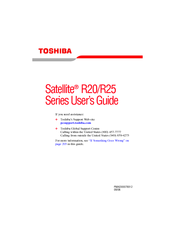Toshiba Satellite R25 Series Manuals
Manuals and User Guides for Toshiba Satellite R25 Series. We have 2 Toshiba Satellite R25 Series manuals available for free PDF download: User Manual, Resource Manual
Toshiba Satellite R25 Series User Manual (303 pages)
Toshiba Satellite R20-ST2081: Users Guide
Table of Contents
Advertisement
Advertisement