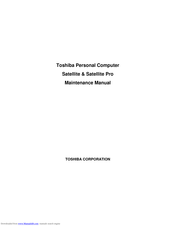Toshiba Satellite Pro Series Manuals
Manuals and User Guides for Toshiba Satellite Pro Series. We have 3 Toshiba Satellite Pro Series manuals available for free PDF download: Maintenance Manual, User Manual
Toshiba Satellite Pro Series Maintenance Manual (301 pages)
Personal Computer
Table of Contents
-
-
-
Troubleshooting114
-
-
Audio Sound Test124
-
Fan ON/OFF Test124
-
-
FDD Test135
-
Memory Check136
-
Keyboard Test139
-
Mouse (Pad) Test141
-
LAN Test145
-
RTC Test146
-
BUTTON Test147
-
Read DMI151
-
Write DMI152
-
Sensor Test154
-
TP TYPE R/W Test158
-
EEPROM Setting161
-
Toshiba Logo Set166
-
-
General176
-
Before You Begin180
-
Symbol Examples183
-
Battery184
-
Hdd186
-
Removing the HDD186
-
Memory190
-
Keyboard192
-
-
-
Felica Card207
-
Touch Pad Board211
-
Indicator Board214
-
USB Board215
-
Bluetooth216
-
Thermal Fan217
-
TV Tuner Antenna218
-
Power Membrane219
-
Display Assembly220
-
Thermal Module224
-
Cpu229
-
Removing the CPU229
-
LCD Bezel231
-
LCD Panel234
-
Web Camera236
-
WLAN Antennas237
-
LCD Panel Hinges239
-
LVDS Cable240
-
Pin Assignments254
-
System Board254
-
Advertisement
Toshiba Satellite Pro Series User Manual (188 pages)
Table of Contents
-
Introduction25
-
This Guide27
-
Safety Icons28
-
-
-
Typing Style33
-
Check List35
-
Precautions36
-
-
-
Touch Screen63
-
-
-
-
Eco Utility103
-
Password Utility104
-
System Settings109
-
Sleep Utilities111
-
Service Station115
-
Display Utility117
-
-
-
Keyboard Help126
-
Touchpad Help128
-
Display Problems131
-
-
Error-Checking133
-
-
Web Camera Help136
-
Sound Help138
-
Printer Problems142
-
Additional Help158
-
-
Functions161
-
Toshiba Satellite Pro Series User Manual (179 pages)
Table of Contents
-
Introduction26
-
This Guide28
-
Safety Icons29
-
-
-
Typing Style34
-
Check List36
-
Precautions37
-
-
-
Touch Screen69
-
-
-
Windows Store100
-
-
Eco Utility108
-
Password Utility109
-
System Settings114
-
Sleep Utilities116
-
Function Key119
-
Service Station120
-
-
-
Display Problems132
-
-
Error-Checking134
-
-
Printer Problems139
Advertisement
Advertisement