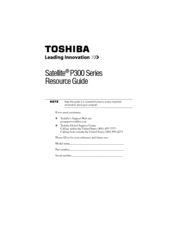Toshiba Satellite P300 Manuals
Manuals and User Guides for Toshiba Satellite P300. We have 6 Toshiba Satellite P300 manuals available for free PDF download: Maintenance Manual, User Manual, Resource Manual
Toshiba Satellite P300 Maintenance Manual (315 pages)
Personal Computer
Table of Contents
-
-
Features16
-
Keyboard31
-
Batteries39
-
AC Adapter42
-
-
-
Procedure46
-
-
Procedure47
-
-
Procedure49
-
Memory Test51
-
-
-
Procedure 161
-
Keyboard62
-
-
Procedure 274
-
-
-
Reliability74
-
Format Check75
-
Procedure 375
-
-
-
Procedure 198
-
-
-
-
Subtest Names107
-
System Test110
-
Memory Test112
-
Keyboard Test116
-
Display Test119
-
Floppy Disk Test134
-
Hard Disk Test136
-
Multimedia Test149
-
MEMORY2 Test150
-
Running Test154
-
DMI Information155
-
Log Utilities158
-
Operations158
-
Advertisement
Toshiba Satellite P300 User Manual (226 pages)
Portable Personal Computer
Table of Contents
-
Preface
33 -
Conventions
34 -
-
-
Left Side
57 -
Right Side
58 -
Backside
59 -
Underside
60 -
AC Adaptor
68
-
-
-
-
-
Loading Discs101
-
Removing Discs104
-
-
Video
115 -
Media Care
118-
CD/DVD/Hd DVD118
-
-
Modem
119-
Region Selection119
-
Properties Menu120
-
Settings120
-
Modem Selection120
-
Connecting121
-
Disconnecting121
-
-
Lan
125
-
-
Typewriter Keys
129 -
Hot Keys
131 -
Keypad Overlay
134
-
-
-
Power Conditions
137 -
Power Indicators
138-
Power Indicator138
-
Battery Types
140-
Battery Pack140
-
-
System Auto off
150 -
Power-Up Modes
150-
Hot Keys150
-
-
-
-
HW Setup Window
151-
User Password152
-
Boot Priority152
-
-
-
Expresscard
156 -
Memory Expansion
161 -
External Monitor
165 -
Television
165 -
Hdmi
166 -
-
Precautions167
-
Connecting168
-
Disconnecting168
-
-
Security Lock
169
-
Toshiba Satellite P300 User Manual (231 pages)
P300-ST3014 User's Guide
Table of Contents
-
Introduction36
-
This Guide38
-
Safety Icons39
-
-
-
-
-
Battery Notice104
-
Power Management105
-
-
Traveling Tips119
-
-
FM Tuner130
-
Web Camera130
-
-
TOSHIBA Assist136
-
Connect137
-
Secure138
-
Protect & Fix139
-
Optimize140
-
-
Mouse Utility148
-
Configfree160
-
Advertisement
Toshiba Satellite P300 User Manual (208 pages)
Portable Personal Computer
Table of Contents
-
Preface
29 -
Conventions
30 -
-
-
Left Side
51 -
Right Side
52 -
Backside
53 -
Underside
54 -
AC Adaptor
59
-
-
-
-
-
Video
103 -
Media Care
106-
CD/DVD106
-
-
Modem
106-
Region Selection107
-
Properties Menu107
-
Settings107
-
Modem Selection108
-
Connecting108
-
Disconnecting109
-
-
Lan
113
-
-
Power Conditions
123 -
Power Indicators
124-
Power Indicator124
-
Battery Types
126-
Battery Pack126
-
-
Power-Up Modes
136-
Hot Keys136
-
-
System Auto off
136
-
-
-
HW Setup Window
137-
User Password138
-
Boot Priority138
-
-
-
Expresscard
142 -
Memory Expansion
147 -
External Monitor
151 -
Television
151 -
Hdmi
152 -
-
Precautions153
-
Connecting154
-
Disconnecting154
-
-
Security Lock
156
-
Toshiba Satellite P300 User Manual (199 pages)
Notebook computer
Table of Contents
-
-
Left Side44
-
Right Side45
-
Backside46
-
Underside46
-
-
Notes on Use50
-
-
AC Adaptor54
-
-
Sleep Mode66
-
-
-
Video99
-
Media Care102
-
CD/DVD/Hd DVD102
-
Modem103
-
Region Selection103
-
Properties Menu103
-
Modem Selection104
-
-
Lan109
-
Lan Cable Types109
-
-
-
Power Conditions116
-
Power Indicators117
-
Battery Types118
-
Power-Up Modes127
-
System Auto off128
-
-
-
HW Setup Window129
-
Boot Priority130
-
-
Expresscard132
-
Memory Expansion137
-
External Monitor140
-
Television141
-
HDMI (Optional)142
-
Security Lock145
-
Toshiba Satellite P300 Resource Manual (52 pages)
Toshiba Satellite P300-0E2028: Reference Guide
Table of Contents
-
Introduction20
-
Index50
Advertisement