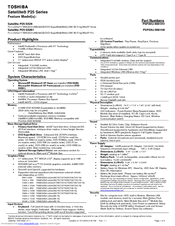Toshiba Satellite P25-S526 Manuals
Manuals and User Guides for Toshiba Satellite P25-S526. We have 2 Toshiba Satellite P25-S526 manuals available for free PDF download: User Manual, Specifications
Advertisement
Toshiba Satellite P25-S526 Specifications (9 pages)
Satellite P25 Series
Advertisement