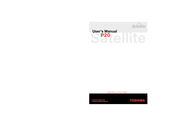Toshiba Satellite P20-8PW Manuals
Manuals and User Guides for Toshiba Satellite P20-8PW. We have 1 Toshiba Satellite P20-8PW manual available for free PDF download: User Manual
Toshiba Satellite P20-8PW User Manual (142 pages)
Toshiba Satellite P20-8PW: User Guide
Table of Contents
Advertisement
Advertisement