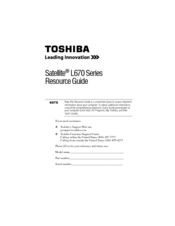Toshiba Satellite L670 Manuals
Manuals and User Guides for Toshiba Satellite L670. We have 6 Toshiba Satellite L670 manuals available for free PDF download: Maintenance Manual, User Manual, Owner's Manual, Resource Manual
Toshiba Satellite L670 User Manual (222 pages)
Toshiba Satellite (Pro) series Laptops User's manual
Table of Contents
-
Conventions27
-
Preface27
-
Heat Injury31
-
-
-
Sleep Mode40
-
-
-
Left Side49
-
Right Side52
-
Back53
-
Underside54
-
Indicators58
-
AC Adaptor64
-
-
Hardware65
-
Video Mode71
-
Usb Fdd Kit93
-
-
-
Web Camera98
-
-
Loading Discs104
-
Removing Discs106
-
-
Media Care123
-
Sound System124
-
Modem127
-
Properties Menu128
-
Modem Selection128
-
-
Lan133
-
Heat Dispersal136
-
-
-
Typewriter Keys137
-
Hot Keys138
-
Fn Sticky Key140
-
-
-
Power Conditions142
-
Battery144
-
Power-Up Modes153
-
-
-
HW Setup Window155
-
User Password156
-
Power on Display157
-
Boot Priority158
-
Keyboard158
-
-
Lan158
-
-
System Start-Up163
-
Self Test163
-
Power163
-
Ac Power164
-
Real Time Clock166
-
Hard Disk Drive167
-
Memory Stick171
-
Pointing Device172
-
Touch Pad172
-
Usb Mouse174
-
Usb Device175
-
Esata Device176
-
TOSHIBA Support181
-
Recovery Media181
-
Specifications183
Advertisement
Toshiba Satellite L670 User Manual (229 pages)
L670-BT2N23 User's Guide
Table of Contents
-
Introduction36
-
This Guide38
-
Safety Icons39
-
-
-
Saving Your Work103
-
-
-
Battery Notice115
-
Power Management116
-
-
Traveling Tips130
-
-
-
TOSHIBA Assist143
-
Connect144
-
Secure145
-
Protect & Fix146
-
Optimize147
-
-
Mouse Utility155
-
-
-
Memory Problems170
-
Display Problems172
-
-
Error-Checking174
-
-
Modem Problems178
-
-
Hot Key Cards190
-
-
Card Case193
-
Toshiba Satellite L670 Maintenance Manual (255 pages)
Table of Contents
-
Deutsch
6 -
English
16-
Features17
-
Figure26
-
Inch HDD26
-
Sata Hdd26
-
Figure27
-
Table27
-
-
Figure36
-
-
Fan ON/OFF Test100
-
FDD Test104
-
Memory Check105
-
Keyboard Test108
-
Mouse (Pad) Test110
-
LAN Test114
-
RTC Test116
-
1St Hddtest117
-
Read DMI Test121
-
Write DMI122
-
EEPROM Setting124
-
-
General137
-
Battery144
-
Hdd146
-
Removing the HDD146
-
-
Memory151
-
Odd153
-
Touchpad FFC161
-
WLAN Card162
-
Modem Card164
-
USB Board166
-
ODD Board167
-
Power Board169
-
Bluetooth Card171
-
Display Assembly173
-
Thermal Fan176
-
Motherboard177
-
Speakers179
-
RJ11 Cable180
-
LCD Bezel186
-
LCD Module190
-
Camera Module194
-
-
-
System Board210
-
-
Advertisement
Toshiba Satellite L670 Owner's Manual (199 pages)
User Manual
Table of Contents
-
-
Sleep Mode29
-
-
Left Side38
-
Right Side40
-
Back41
-
Underside42
-
Indicators45
-
AC Adaptor51
-
-
Hardware52
-
Usb Fdd Kit77
-
-
-
Web Camera83
-
Media Care107
-
Floppy Diskettes108
-
Sound System109
-
Lan115
-
Heat Dispersal118
-
-
Power Conditions124
-
Battery126
-
Power-Up Modes135
-
-
-
HW Setup Window137
-
User Password138
-
Boot Priority139
-
-
-
Self Test145
-
System Start-Up145
-
Ac Power146
-
Real Time Clock148
-
Hard Disk Drive149
-
Memory Stick152
-
Pointing Device153
-
Touch Pad153
-
Usb Mouse154
-
Usb Device155
-
Esata Device156
-
Wireless Lan159
-
TOSHIBA Support160
-
Recovery Media160
-
Video Mode162
-
Legal Footnotes176
-
Battery Life178
-
Copy Protection179
Toshiba Satellite L670 User Manual (199 pages)
User Manual
Table of Contents
-
-
Sleep Mode29
-
-
Left Side38
-
Right Side40
-
Back41
-
Underside42
-
Indicators45
-
AC Adaptor51
-
-
Hardware52
-
Usb Fdd Kit77
-
-
-
Web Camera83
-
Media Care107
-
Floppy Diskettes108
-
Sound System109
-
Lan115
-
Heat Dispersal118
-
-
Power Conditions124
-
Battery126
-
Power-Up Modes135
-
-
-
HW Setup Window137
-
User Password138
-
Boot Priority139
-
-
-
Self Test145
-
System Start-Up145
-
Ac Power146
-
Real Time Clock148
-
Hard Disk Drive149
-
Memory Stick152
-
Pointing Device153
-
Touch Pad153
-
Usb Mouse154
-
Usb Device155
-
Esata Device156
-
Wireless Lan159
-
TOSHIBA Support160
-
Recovery Media160
-
Video Mode162
-
Legal Footnotes176
-
Battery Life178
-
Copy Protection179
Toshiba Satellite L670 Resource Manual (36 pages)
Toshiba Satellite L670-BT2N13: Reference Guide
Table of Contents
-
Introduction10
Advertisement