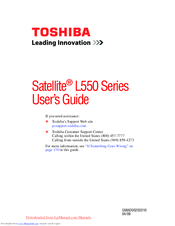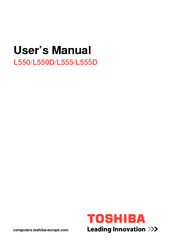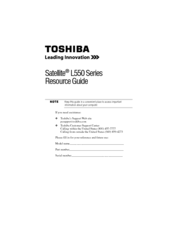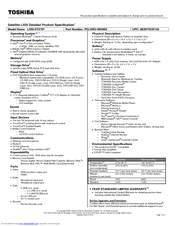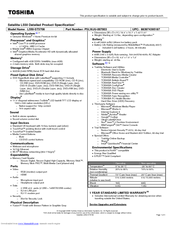Toshiba Satellite L550 series Manuals
Manuals and User Guides for Toshiba Satellite L550 series. We have 10 Toshiba Satellite L550 series manuals available for free PDF download: Maintenance Manual, User Manual, Resource Manual, Specifications
Advertisement
Advertisement
Toshiba Satellite L550 series User Manual (194 pages)
Toshiba Satellite L555D-S7005: User Guide
Table of Contents
Toshiba Satellite L550 series Resource Manual (56 pages)
Toshiba Satellite L555-S7916: Supplementary Guide
Table of Contents
Toshiba Satellite L550 series Specifications (4 pages)
Toshiba Satellite L550-ST5707: Specifications
Toshiba Satellite L550 series Specifications (4 pages)
Toshiba Satellite L550-ST5708: Specifications
Advertisement