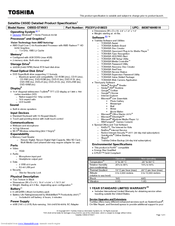Toshiba Satellite C650D Series Manuals
Manuals and User Guides for Toshiba Satellite C650D Series. We have 13 Toshiba Satellite C650D Series manuals available for free PDF download: User Manual, Maintenance Manual, Removal Manual, Specifications
Advertisement
Advertisement
Toshiba Satellite C650D Series Specifications (4 pages)
Toshiba Satellite C650D-ST2N01: Specifications
Toshiba Satellite C650D Series Specifications (4 pages)
Toshiba Satellite C650D-ST2N02: Specifications
Toshiba Satellite C650D Series Specifications (4 pages)
Toshiba Satellite C650D-ST5N01: Specifications
Toshiba Satellite C650D Series Specifications (4 pages)
Toshiba Satellite C650D-ST5NX1: Specifications
Toshiba Satellite C650D Series Specifications (4 pages)
Toshiba Satellite C650D-BT4N11: Specifications
Toshiba Satellite C650D Series Specifications (4 pages)
Toshiba Satellite C650D-ST2N03: Specifications
Toshiba Satellite C650D Series Specifications (4 pages)
Toshiba Satellite C650D-ST4N01: Specifications
Toshiba Satellite C650D Series Specifications (4 pages)
Toshiba Satellite C650D-ST4NX1: Specifications
Advertisement