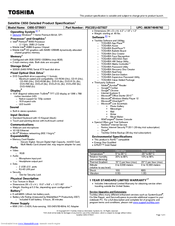Toshiba Satellite C650 Series Manuals
Manuals and User Guides for Toshiba Satellite C650 Series. We have 14 Toshiba Satellite C650 Series manuals available for free PDF download: User Manual, Maintenance Manual, Manual Del Hardware, Removal Manual, Specifications
Advertisement
Advertisement
Toshiba Satellite C650 Series Specifications (4 pages)
Toshiba Satellite C650-ST5N02: Specifications
Toshiba Satellite C650 Series Specifications (4 pages)
Toshiba Satellite C650-ST5NX1: Specifications
Toshiba Satellite C650 Series Specifications (4 pages)
Toshiba Satellite C650-ST5NX2: Specifications
Toshiba Satellite C650 Series Specifications (4 pages)
Toshiba Satellite C650-BT4N12: Specifications
Toshiba Satellite C650 Series Specifications (4 pages)
Toshiba Satellite C650-BT4N13: Specifications
Toshiba Satellite C650 Series Specifications (4 pages)
Toshiba Satellite C650-ST2NX2: Specifications
Toshiba Satellite C650 Series Specifications (4 pages)
Toshiba Satellite C650-ST4N02: Specifications
(Spanish) Toshiba Satellite C650 Series Manual Del Hardware (70 pages)
C655-SP4132A User's Guide
Table of Contents
Advertisement