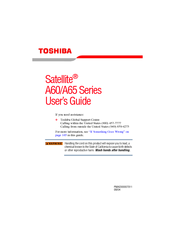Toshiba Satellite A60 Manuals
Manuals and User Guides for Toshiba Satellite A60. We have 6 Toshiba Satellite A60 manuals available for free PDF download: Maintenance Manual, User Manual, Brochure & Specs, Specifications
Toshiba Satellite A60 Maintenance Manual (270 pages)
Maintenance Manual
Table of Contents
-
-
Features15
-
Inch HDD28
-
DVD Multi31
-
Power Supply32
-
Batteries33
-
-
-
Outline39
-
Power Supply44
-
System Board46
-
Inch HDD49
-
Keyboard53
-
Display54
-
Lan58
-
Audio Test61
-
-
General69
-
Quick Start71
-
Quick Test71
-
Hot Key Test76
-
DMI Read76
-
DMI Write77
-
-
Quick Start78
-
Options84
-
Subtests95
-
System Test98
-
Memory Test102
-
Memory Test104
-
Storage107
-
Storage109
-
Video111
-
Video114
-
Peripheral124
-
Audio130
-
-
-
-
General142
-
-
Before You Begin145
-
Symbol Examples148
-
Hdd161
-
Removing the HDD161
-
Keyboard166
-
ODD Bay Modules168
-
Display Assembly171
-
Top Cover173
-
Speakers176
-
Cooling Module178
-
Cpu181
-
Removing the CPU181
-
System Board184
-
Touch Pad185
-
Display Mask188
-
LCD Modules192
-
LED Board199
-
Touch Pad Board201
-
-
-
Appendix
204-
-
-
Keyboard205
-
-
-
-
-
Speaker227
-
-
System Board240
-
Advertisement
Toshiba Satellite A60 Maintenance Manual (262 pages)
Maintenance Manual
Table of Contents
-
-
-
Outline42
-
Power Supply47
-
System Board49
-
Inch HDD52
-
Keyboard56
-
Display57
-
Lan61
-
Audio Test64
-
-
-
-
General71
-
Quick Start73
-
Quick Test73
-
DMI Read78
-
Hot Key Test78
-
DMI Write79
-
Quick Start79
-
View Logs81
-
Options86
-
Overview86
-
Subtests92
-
LOG Viewer94
-
Subtests97
-
System Test100
-
Memory Test105
-
Storage110
-
Video114
-
Video115
-
Peripheral128
-
-
Audio134
-
-
-
-
Hdd145
-
-
General145
-
-
Before You Begin148
-
Symbol Examples151
-
Hdd164
-
Removing the HDD164
-
-
-
Keyboard169
-
ODD Bay Module171
-
Display Assembly174
-
Top Cover176
-
Speakers179
-
Cooling Module181
-
Cpu184
-
Removing the CPU184
-
-
System Board187
-
Display Mask192
-
LCD Module196
-
LED Board203
-
Touch Pad205
-
-
Appendix
208-
-
Key Layout209
-
-
Toshiba Satellite A60 User Manual (242 pages)
A60-S156 User's Guide
Table of Contents
-
Introduction35
-
Safety Icons36
-
This Guide36
-
-
-
File Names89
-
-
Using Standby112
-
-
-
Battery Notice117
-
Power Management117
-
-
Traveling Tips131
-
-
Using PC Cards148
-
Hot Swapping150
-
-
Fn-Esse153
-
Hotkey Utility157
-
TOSHIBA Console157
-
Security159
-
Power Management159
-
-
-
A Plan of Action171
-
Display Problems179
-
PC Card Problems187
-
Printer Problems190
-
Modem Problems191
-
-
-
Before You Call193
-
-
-
Volume Mute197
-
Power Usage Mode199
-
Standby Mode200
-
Hibernation Mode201
-
Display Modes202
-
Advertisement
Toshiba Satellite A60 User Manual (236 pages)
Portable Personal Computer
Table of Contents
-
Preface
32 -
Conventions
33 -
Heat Injury
35 -
Mobil Phone
36 -
Features
39 -
Utilities
47 -
Options
49 -
Left Side
51 -
Right Side
52 -
Back Side
53 -
Underside
55 -
AC Adaptor
64 -
-
-
Video98
-
Media Care
101 -
Modem
103-
Region Selection103
-
Properties Menu104
-
Connecting105
-
Disconnecting106
-
-
Lan
108 -
Heat Dispersal
110 -
Typewriter Keys
111 -
-
Hotkeys114
-
Fn Sticky Key117
-
Keypad Overlay
117 -
Power Conditions
121 -
Power Indicators
123-
DC in Indicator123
-
Power Indicator124
-
Battery Types
124-
Battery124
-
-
-
Power-Up Modes136
-
Windows Utilites136
-
Hotkeys136
-
Panel Power off136
-
System Auto off136
-
-
-
HW Setup
137-
HW Setup Window138
-
PC Cards
145 -
Memory Expansion
149 -
USB FDD Kit
152 -
Parallel Printer
153 -
External Monitor
153 -
Television
154 -
Security Lock
155 -
-
System Start-Up158
-
Self Test159
-
Power159
-
AC Power160
-
Battery161
-
Password162
-
Keyboard162
-
LCD Panel163
-
Hard Disk Drive163
-
DVD-ROM Drive164
-
DVD-R/-RW Drive167
-
-
Diskette Drive171
-
Infrared Port172
-
Printer172
-
Pointing Device173
-
Usb Mouse175
-
PC Card176
-
Monitor176
-
Sound System177
-
TV Output Signal177
-
Usb178
-
Modem178
-
Lan180
-
Wireless LAN181
-
I.link(Ieee1394)181
-
-
TOSHIBA Support
182-
Before You Call182
-
Where to Write182
-
-
Appendixes
184 -
Appendix B
187-
Video Modes188
-
Toshiba Satellite A60 Brochure & Specs (28 pages)
Toshiba Notebooks Brochure
Toshiba Satellite A60 Specifications (5 pages)
Toshiba Satellite A60: Specifications
Advertisement
Related Products
- Toshiba A60-S1561 - Satellite - Celeron 2.8 GHz
- Toshiba A60-S1662 - Satellite - Celeron D 2.53 GHz
- Toshiba A60-S1691ST - Satellite - Celeron D 2.8 GHz
- Toshiba A60 S1591 - Satellite - Celeron D 2.8 GHz
- Toshiba A60-S159
- Toshiba A60-S1591ST
- Toshiba A60-S1592ST
- Toshiba A60-S1661
- Toshiba A600 S2201 - Portege - Core 2 Duo 1.2 GHz
- Toshiba A600-SP2801A