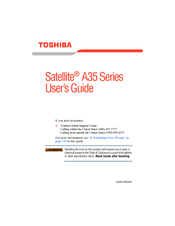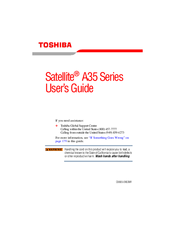Toshiba Satellite A35 Series Manuals
Manuals and User Guides for Toshiba Satellite A35 Series. We have 3 Toshiba Satellite A35 Series manuals available for free PDF download: User Manual, Resource Manual
Toshiba Satellite A35 Series User Manual (261 pages)
A35-S159 User's Guide
Table of Contents
-
Introduction35
-
This Guide35
-
Safety Icons36
-
-
-
Using Standby111
-
-
-
Battery Notice115
-
Power Management116
-
-
Traveling Tips128
-
-
Operating System129
-
-
-
Using PC Cards182
-
-
-
A Plan of Action191
-
Display Problems199
-
PC Card Problems207
-
Printer Problems210
-
Modem Problems211
-
-
-
Before You Call213
-
-
-
Volume Mute218
-
Power Usage Mode220
-
Standby Mode221
-
Hibernation Mode222
-
Display Modes223
-
-
-
USA and Canada225
-
United Kingdom225
-
Australia225
-
Europe225
-
-
-
Getting Started227
-
-
Device Settings230
-
Profile Settings232
-
Quick Connect233
-
Glossary236
-
Index252
-
Advertisement
Toshiba Satellite A35 Series User Manual (255 pages)
Table of Contents
-
Introduction34
-
This Guide34
-
Safety Icons35
-
-
-
-
Precautions52
-
-
Using Standby105
-
-
-
Battery Notice109
-
Power Management110
-
-
Traveling Tips122
-
-
-
-
-
A Plan of Action185
-
Display Problems193
-
PC Card Problems201
-
Printer Problems204
-
Modem Problems205
-
-
-
Volume Mute212
-
With a Password213
-
Power Usage Mode215
-
Standby Mode216
-
Hibernation Mode217
-
Display Modes218
-
-
-
USA and Canada220
-
United Kingdom220
-
Australia220
-
Europe220
-
-
-
Getting Started222
-
-
Device Settings225
-
Profile Settings227
-
Quick Connect228
-
Glossary231
-
Index247
-
Advertisement
Advertisement
Related Products
- Toshiba Satellite A40 Series
- Toshiba Satellite A80 Series
- Toshiba Satellite A660D Series
- Toshiba Satellite A25 Series
- Toshiba Satellite A20 Small Business Series
- Toshiba Satellite A85 Series
- Toshiba Satellite A15 Series
- Toshiba Satellite A10 Small Business Series
- Toshiba Satellite A60 Series
- Toshiba Satellite A70 Series