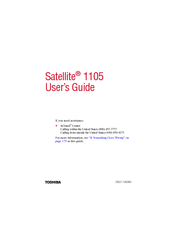Toshiba Satellite 1105 Manuals
Manuals and User Guides for Toshiba Satellite 1105. We have 1 Toshiba Satellite 1105 manual available for free PDF download: User Manual
Advertisement
Advertisement